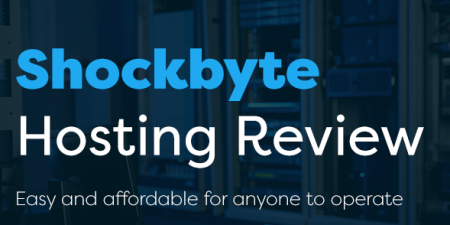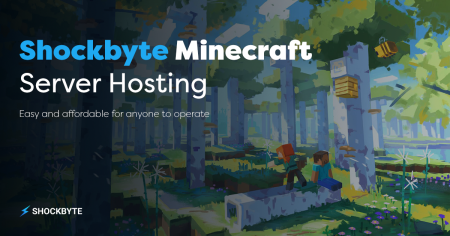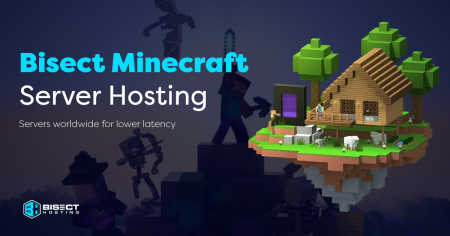Minecraft Bedrock edition is the best edition for crossplay, whether you have a Nintendo Switch or are playing on a PlayStation or XBox. In this article, we will cover everything about how to make a Minecraft bedrock server.
This makes it easier to connect with your friends online, but you’ll need a server for everyone to gather.
Keep reading this guide to make a dedicated Minecraft Bedrock server.
What is a Minecraft Bedrock Server?
A Minecraft Bedrock server is a server exclusively for Minecraft Bedrock edition users. That means these servers can’t connect with users running the Java edition counterpart.
We recommend understanding Minecraft servers so you can understand how to manage them.
You can join one by knowing the Minecraft server address and adding it to your server list.
Benefits of Having a Bedrock Server
The main benefit of having a server is having a hub for Minecraft players to meet. Here you can share tips and experiences as you play Minecraft Bedrock edition.
Although these experiences can be different due to the different platforms that can run Minecraft. For example, someone playing on a Windows PC may have a different experience than someone on a Switch.
Such servers also have benefits like changing your gameplay experience or adding biomes, mobs, and skins. More skins can give every player a visual identity instead of making everyone look like default protagonists.
How to Make a Minecraft Bedrock Server
Creating your own Minecraft server will help you interact with players and other Bedrock servers.
Creating a hub for new experiences, and communication among Bedrock users, you can even begin setting up a modded server once you are experienced enough through the server properties.
Here’s how to set up your Bedrock hub:
System Requirements
A Minecraft Bedrock edition server doesn’t require a beefy system. As long as your GPU can run singleplayer Minecraft, you can add extra players.
Your computer must have the following specifications to be a functional dedicated Minecraft Bedrock server;
- Windows 10, Version 1703 or later OR Ubuntu 18 or later
- Intel or AMD 64-bit CPU with two cores
- 1 GB RAM
NOTE: Only Ubuntu or Windows users can run dedicated servers, but they can be accessed by any device running Minecraft Bedrock edition.
Downloading Necessary Software
Now you need the necessary Bedrock server software.
- Download the server software as a .zip file from the official Mojang website. Don’t download its Java edition counterpart.
- Once downloaded, you can right-click the file and open it into a folder by clicking “extract here.”
- From the unzipped folder, you need to edit a file called “server.properties”, the file contains many server settings that you need to configure.
- After editing server.properties, open a file called “bedrock_server_how_to.htm”.
- This pop-up will open any available browser to the site; this site will have a command code for you to copy under the ‘Windows’ section.
- After copying the command, add it to your command prompt window as the administrator.
- After entering the command, open the “bedrock_server.exe file”.
- After opening the server file, Windows Firewall may open; click check for both “private” and “public” networks before you accept.
- You can now connect your new Minecraft Bedrock edition server by adding its name to the “External Section” on your Minecraft game menu.
- Your Minecraft Bedrock server is officially functional, but you need port forwarding to accept other Bedrock players from different network connections.
TIP: You may need WinZip or WinRar to unzip .zip files.
Setting Up the Server
After downloading the server files, you need to set your router’s system port, so that other players can connect. You can configure your system port settings to accept new players for your Minecraft Bedrock server.
Each router has a unique user interface and settings panel; consult your router manufacturer to access your system port forwarding settings.
First, you need to learn more about the platform for hosting your Minecraft Bedrock server. Now open the command prompt and enter the command; “ipconfig /all.”
Within the command prompt or command line interface, you should see your IPv4 and IPv6 addresses. Some routers, instead of the IPv6, demand the default gateway address.
Once you have the router’s system port settings, click on “add service” or “create new” to have the router prompt to enter information regarding your server.
The default port ID for Minecraft Bedrock is 19132 and the Port name Minecraft Server Start Port:19132.
Use 19132 for any server details labeled “port” while the router may request you input the IP address, default gateway address, or IPv6 address. Your IP address is similar to the IPv4 address in the command prompt.
You will need the public IP address to join any dedicated server for Bedrock edition users. Your privacy is accounted for as your public IP address will not expose you due to port forwarding.
Configuring the Server
After adjusting your port forwarding settings, you can personalize your Minecraft Bedrock edition server by changing the server properties. This is also how you can change the server name.
Minecraft servers typically use server commands to change the vanilla experience.
One of the simplest ways to configure your server is to change the appearance of your Bedrock server with texture packs. Place your chosen texture pack into the “resource pack” folder.
You can also download pre-built worlds through online Minecraft maps, by dropping them into your server’s “worlds” folder.
You can also modify your Minecraft server by changing its attributes through the “server.properties” file in Notepad, found in the unzipped folder. You can think of configuring your server like using cheats in other games.
You can change the following aspects of your Minecraft world with properties:
- Game mode (Survival, Creative, or Adventure) & related settings
- Server settings
- World Properties
- Difficulty and cheats
- Abilities of players
- Maximum number of players along with joining conditions
Launching the Server
You can now launch your server after you open it as administrator and set the firewall settings.
You can use these steps with the following commands with Ubuntu to launch your Minecraft server;
- Use the cd command to change the directory when we extract the server; cd /home/(Insert Name)r/minecraft_bedrock/
- With the corrected directory, start the server with the following command: “sudo LD_LIBRARY_PATH=. ./bedrock_server”.
- With the server now running, you can control everything with the terminal.
How to Connect to Your Server
You and others need your public IP address to connect to your server. You may need to port forward with any server outside your home network.
Your public IP address can be displayed in the search results of your web browser. You can also search “What is my IP?” on Google Chrome or other browsers, and it will be displayed.
You can join a Minecraft Bedrock server with the following steps;
- Click on the PLAY button on the home screen.
- Select the servers section for a list of active servers.
- At the very bottom of the servers section, press the button for “add servers.”
- Add your server details to officially join your Minecraft server and name it on the menu.
- Your Minecraft Bedrock server should now connect to the server as it spawns you into a new world.
NOTE: The server address of your Minecraft server is identical to the host’s public IP address.
Special Cases for Different Operating Systems
Although setting up a Bedrock server is simple, setting up Minecraft servers differs between operating systems.
Here’s how to set up a Minecraft Bedrock edition server on different OSs.
Creating a Bedrock Server on Windows
Here’s how to create a Minecraft Bedrock server on Microsoft Windows:
First, you must exclude Minecraft from UWP loopback limitations. This system disables your UWP programs from connecting to your local server, which your Minecraft Bedrock server needs.
Next, open the command prompt as the administrator by right-clicking on it in the start menu. Type the following command into the open command prompt:
“CheckNetIsolation.exe LoopbackExempt –a–p=S-1-15-2-1958404141-86561845-1752920682-3514627264-368642714-62675701-733520436”
Then, open the unzipped server folder for the “bedrock server.exe”. After you open the server file, the Windows firewall will be launched.
Make sure both ‘private” and “public” networks are selected for the firewall and accept the “allow access” option. After the firewall accepts the exception prompt, the server will run the command prompt.
Your Windows operating system should now be able to run a Minecraft Bedrock edition server.
Creating a Bedrock Server on macOS
Unfortunately, MacOS players cannot access the Minecraft Bedrock edition. Mojang Studios has released the Bedrock edition for console and Windows players only.
Apple users can only access Bedrock edition on macOS through a Windows emulator.
MacOS players can use the Java edition of Minecraft and enter a Java server instead.
Creating a Bedrock Server on Linux
Ubuntu is a popular distribution that Linux users can use for custom commands. Ensure that your Linux computer is running Ubuntu 18 or above.
Apply the following steps to create a Minecraft Bedrock server on Linux:
- Execute the following command to start your Minecraft server onto the command prompt as administrator, after which you can start playing:
“cd Downloads cd bedrock-server-1.19.50.02 LD_LIBRARY_PATH=. ./bedrock_server” - Ensure ownership over the server files with the following command: sudo
“chown -R (Insert Name): /home/(Insert Name)/.”
NOTE: If the above fails, you can either change the “bedrock server” component with the name of the unzipped folder or use instructions for Microsoft computers.
Best Practices for Minecraft Bedrock Server
Whether you’re an administrator or server owner, you need to watch out for lag, viruses, and other errors.
Consider these factors to ensure your Bedrock edition server runs smoothly.
Server Maintenance Tips
Dedicated servers need constant maintenance to keep running optimally and consistently.
We recommend the following practices:
- Test Server backups: Whether on the cloud or an external server, back up your server’s data daily and test them weekly.
- Server monitoring service logs: Review your server monitoring logs daily by configuring alerts with an app to identify potential issues.
- Available storage space: Manage the remaining space of your external server hard drives for data and backup management.
- Test management apps and tools: Check if your remote server management apps and tools are working properly every few weeks.
- Review server logs: Server operating systems would log any instance of errors with user access, application errors, etc.
Safety and Security Measures
Remember that your progress is not immediately stored whenever you or your online players quit the game. Instead, you need to launch the server’s command prompt window.
Type within the open command prompt “stop,” and press enter; this will shut down the whole server but store all progress and modifications. You must do this whenever you shut down your Minecraft server.
Back up your data frequently through external drives in case of potential losses. A crash can cause you to lose data due to faulty plugins or software.
You can also whitelist potential players, restricting your player list to limit potential problematic users.
Maximizing Server Performance
Even if you have the necessary hardware requirements to run an online server, you’ll need to ensure it’s performing in top condition.
Here’s how to keep your server performing consistently.
Troubleshooting Common Issues
Any device running Bedrock will experience some of these issues, like needing to resolve your outdated server error others include:
- Re-login to your account: Login in and out to refresh your authentication.
- Free-up bandwidth: Close any programs in the background to free up computer resources.
- Install updates: Mojang Studios frequently updates with bug patches; on Ubuntu, you can automatically update through the command prompt with “sudo apt update.”
Connection Issues
A consistent connection is one of the biggest issues you’ll have to deal with. Here are some of the simplest ways to address them:
- Flush your DNS and renew IP: Remove the old DNS cache by typing “ipconfig/flushdns” in the command prompt.
- Reboot the network: Unplug and reconnect your router and modem.
Server Crash Fix
There are many ways to prevent a game from crashing like the following:
- Update game patches and graphics cards: Mojang often releases patches to address bugs in the game, and new graphics cards are typically better equipped to handle these updates.
- Configure proper settings: Some graphical settings can cause stutters and crashes in the worst case. Open your game settings and lower settings like “Render distance” and “Max framerate.”
Dealing with Lagging
Lag is another constant you’ll have to deal with. Here’s a quick definition of it and how to address this issue:
Server lag is caused when the ticks per second(TPS) dips low. The TPS reflects a server’s overall health and performance. 20 TPS is considered peak performance for normal gameplay and no lag.
Admin mismanagement, excess resource packs or players, and lack of RAM can cause server lag. Proper RAM allocation and management apps can help maintain your TPS.
Low frames per second(FPS) and client lag can also cause your gameplay experience to become sluggish. This lag typically doesn’t reflect a server-side issue but is rather a sign that your graphics settings are too high.
You can boost FPS by upgrading your hardware, reducing all the functions in the settings, or closing any unrelated background processes to reserve computer resources.
Connection lag correlates with your ping, or the network latency between your game and server. High ping can cause your server to timeout or even crash.
You’ll typically experience high ping when the physical distance between you and your server is too great. You can lower ping by transferring to a closer server and test ping with the following command, “ping ServerIP.”
Frequently Asked Questions
Although you are now more familiar with setting up a Minecraft Bedrock server, you may still have inquiries regarding the process.
Learn more about how to make a Minecraft Bedrock server with these quick questions.
Can I Host a Minecraft Bedrock Server for Free?
You can set up a free Minecraft server fairly easily, but you’re responsible for server management and compatibility with any plug-ins you’ll use.
The process is completely free, and as an added advantage of being the host, you have the final say on how the Minecraft server is run.
You can also opt to find a Minecraft hosting provider if you want extra protection and stability. These hosting providers typically have multiple data servers for minimal latency and multiple solid-state drives(SSD) for data storage.
How Many Players Can Join My Minecraft Bedrock Server?
Your server can accept as many players as your RAM can accommodate. The number of Minecraft players on a server will affect your server’s performance.
A healthy Minecraft bedrock multiplayer server needs to balance managing the different players and preventing lag.
How to Make My Minecraft Bedrock Server Public?
You can make your Minecraft Bedrock server more public by sharing and spreading your public IP address. Potential players must type it into the “Add server” section to join and get your approval via a whitelist.
After approving their “Add server” request, your server name will be added to their servers tab or list of servers.
Can I Turn a Bedrock World into a Server?
You can turn your current Minecraft world into a server by uploading your world as a map online. Upload the map data or resource packs online for you or other servers to use for their games.
What Are the Differences Between Minecraft Bedrock and Java Servers?
The main difference between a Bedrock and Java edition server is availability.
Mojang Studios has only provided the Java edition of Minecraft to MacOS, Windows, and Linux players. Bedrock edition is typically reserved for consoles and mobile players.
Java servers cannot interact with Bedrock servers, and vice-versa.
Conclusion
Running a Minecraft server for your friends online lets you play Minecraft Bedrock edition together, so you can interact with your online friends and embark on new adventures together.
The beauty and fun of running a Bedrock server is that you can connect with your friends, whether they’re playing on a Nintendo Switch or PC.
You need to follow this guide, remember to port forward your router, and download a mod pack or two online.