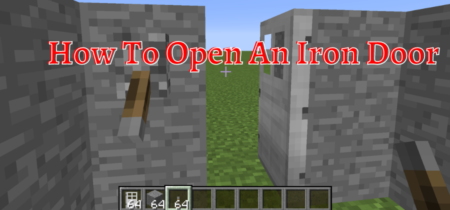Minecraft is the best game of all time, and it has over 140 million players worldwide. Due to the large fan base and player fandom, there are an unlimited number of Minecraft mods available. Many players install different Minecraft mods to increase or alter their playing experience.
There are thousands of Minecraft mods created by different players, and most of them are unchecked. It is quite possible that the user downloaded the mod which is not working correctly, or it is not what had been expected. In this case, the only solution is to uninstall the Minecraft mod.
If you also want to delete the Minecraft mods, this article will help you, so stick with us and get rid of those problematic mods.
Why Uninstall Minecraft Mod?
Most of the time, installing mods from different platforms can cause clashes in their programming, due to which the game can crash. If you are also experiencing laggy game and server problems, then it is time to delete the unnecessary Minecraft mods.
Some unauthentic Minecraft mods can cause trouble not only in the Minecraft but in the other operations of the computer. An excellent way to avoid that is to delete them before they cause further problems.
How To Delete Minecraft Mods In Windows?
Deleting the Minecraft mods in windows is a little complex compared to other platforms because deleting the Minecraft mods just from the game has the chance that it will not be deleted and will only be hidden. If you are deleting the file because it is corrupted or contains viruses, it is highly recommended that you delete the Minecraft mod manually from its location.
To effectively delete the mods from the computer, follow these steps:
- Press the win + R key and type “%appdata%” without the commas.
- It will open the app data folder, now, choose the roaming and then the Minecraft folder.
- Now go down to the versions folder and open it.
- In this folder, you will see all the versions of Minecraft and the mods version.
- Delete those versions that you do not want.
- You can also put them in a different folder if you do not want to use them for a while.
- After doing it, open the Minecraft launcher and select the menu icon shown by three horizontal lines on the upper right side.
- Go to the launch options tab in that. It will show all the versions of Minecraft, including the mods.
- Now select the mod you have recently deleted; if you try to open it, it will not be opened, and it is better if you do not try that.
- Right-click on it to open advanced options.
- Select erase and confirm your choice in the confirmation popup in the advanced option.
- It will delete the mod from the list of Minecraft also.
You can follow these ways to erase the versions that you feel are unnecessary and invalid.
How To Delete Minecraft Mods In MacOS?
The process of deleting the Minecraft mods in the mac devices is similar to that of the Windows platform, but the destination folders are not the same. To delete Minecraft from the macOS, follow these steps.
- Press the shift key + command + G to open the search box.
- Type “~/Library” without the commas to open the library folder.
- Open the Application Support folder in that and choose the Minecraft folder.
- Now navigate to and open the versions folder.
- This folder contains all Minecraft versions as well as the mod version.
- Remove the ones you don’t want.
- If you do not use them for a long time, you may place them in a different folder.
- After that, open the Minecraft launcher and pick the menu icon, represented by three horizontal lines in the upper right corner.
- In that, navigate to the launch options tab. It will display all Minecraft versions, including mods.
- Now, choose the mod you previously erased; if you try to open it, it will not open. Therefore it is best not to.
- To access advanced settings, right-click on it.
- Select delete from the advanced menu and confirm your decision in the confirmation box.
- It will also remove the mod from the Minecraft list.
Following this method, you can quickly delete the mods from Minecraft without trouble.
How To Delete Minecraft Mods On Xbox One?
Deleting the mods on Xbox one is relatively simple compared to the windows and macOS because you do not have to erase them manually.
Open Minecraft and select the mods from the main menu to delete the mods. After going into the advanced menu options, delete the mods you do not want by selecting them and using the delete option.
If these methods do not delete the mods, it is time to delete them manually. Follow these steps to delete Minecraft.
- Open the Xbox dashboard and select My Games and Apps.
- Highlight the Game option in the games category.
- Press the menu key on the controller and select manage the game.
- Go to the right to the saved data option and highlight the Reserved Space option.
- If the system fails to remove the mods, it is better to power cycle the Xbox and tries again later.
Check our Separate post for Minecraft Xbox One Connection Failed.
How To Disable Mods On Minecraft?
If you are deleting the mods just because there are too many options in the list, choosing the right one is difficult for you. So if you want to delete the new mods, it is better to store them somewhere else so that they do not appear in the list, and when you want to play them after some time, you can place them in the correct position. These are the steps to do that:
- Press the win + R key and type “%appdata%” without the commas.
- It will open the app data folder, now, choose the roaming and then the Minecraft folder.
- Now go down to the Mods folder and open it.
- Now choose the mods that you do not want to play anymore and cut and paste them into a separate folder out of the Minecraft folder.
- This will remove them from the system, and whenever you want to try them again, you can just copy-paste them again.
The process in the mac devices for that is also similar, but you go to the folder by these steps.
- Press the shift key + command + G to open the search box.
- Type “~/Library” without the commas to open the library folder.
- Open the Application Support folder in that and choose the Minecraft folder.
- Now navigate to and open the mod folder.
- From there, the process is the same.
Conclusion
Mods of Minecraft can sometimes be problematic due to their incompatibility with the new versions or if they contain threats. If the purpose of deleting the mods is severe such as a device malfunctioning due to mods or the game is not working correctly.
It is better to delete them permanently and manually from the folder also. If you are uninstalling them because there are too many to choose from, you can change their locations, and they will not interfere unless you want to play them again.