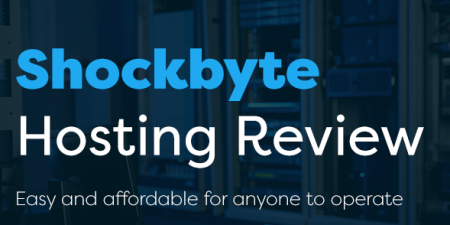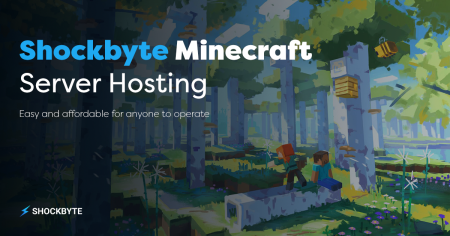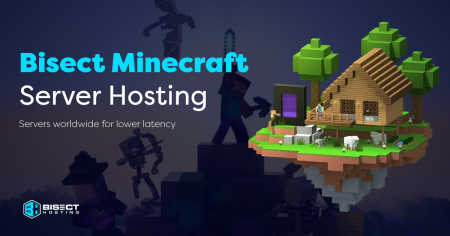For your Minecraft server to perform at its best, you need the right server resources. It’s the only way to ensure you have the best Minecraft playing experience.
This guide will cover all the basics of a Minecraft server and the appropriate settings to operate smoothly — from the amount of RAM to your CPU specifications.
Understanding Minecraft Server Requirements
If this is your first time playing Minecraft, let us help you understand your server properties first.
What is a Minecraft Server
A Minecraft server is where people from all over the world connect remotely and play in a shared multiplayer game.
Players connect to the cloud server using server software. This is available for download or through external hosting sites.
Learn about uncovering Minecraft server addresses as you read through!
Types of Minecraft Servers
You can play on different kinds of Minecraft servers. Each version has distinct functions and world-building. Here are the types of servers you might encounter when playing Minecraft:
- Private servers – private servers can only be joined via an invitation from the admin.
- Creative servers – creative servers allow the user to build their world and collaborate with other players.
- Roleplay servers – this version encourages players to immerse themselves as a completely different character from their own.
- Survival servers – these are similar to single-player survival, except you’re not playing alone. You can work together or against other players.
- Hunger Games servers – inspired by the novel series, this server pits players against each other until only one remains.
- Economy and City servers – these servers allow players to create their virtual society, which includes buying and selling resources, land, or property.
- Modded servers – these servers let you explore popular server mods that change different aspects of the game.
Minecraft Server Requirements
Before setting up your server, you must ensure you have the right system requirements. This ensures that your PC can run a Minecraft server smoothly so you can enjoy the game.
Here’s a rough breakdown of the best possible requirements to consider for your Minecraft server to perform at its best.
Minimum Hardware Requirements
Since running a Minecraft game utilizes much PC power, you want a computer that can handle it. Starting with the basics, the minimum requirements for hosting a Minecraft server are the following:
- At least 4GB of RAM (5GB with frequent backups)
- A strong CPU like Intel Core i5-4690 (Windows server) or Intel Pentium 4 1.8 GHz (Linux server)
- HDD: 2 GB of empty space
- A minimum of 1 Mbps of internet connection
These minimum requirements will suffice if you plan to run a small server with NO MODIFICATIONS or plugins. Otherwise, you can consider upgrading to launch a larger Minecraft server.
Recommended Hardware Requirements
When it comes to hosting larger servers, these recommended system requirements should be enough for your cloud server to run despite having more power:
- AMD K8-based CPUs (Windows) or AMD Athlon-Based CPUs (Linux)
- 4GB or 8GB of RAM
- HDD: 18 GB of empty space
- At least 10 Mbps of internet speed
Best Hardware Specifications
If you plan to host a BIG party with a lot of players, you can resort to these system specifications for optimal results:
- Intel Nehalem-based CPUs (Windows) or AMD Ryzen-based CPUs (Linux)
- 8GB or 16GB of RAM
- HDD: 35 GB of empty space
- 15-25 Mbps of internet speed
Software Requirements
Apart from the hardware stuff Minecraft runs, there’s also the Minecraft server software, which you can download from the website page. The software options you have are the Java or Bedrock edition.
In running the Java edition, you must install Java, ideally Java version 8 or the latest version. Remember to REGULARLY UPDATE Java software for the latest security updates and avoid bugs on your game server.
The Bedrock edition is another popular Minecraft server software used by many people. Even if Java is the default choice, the Bedrock edition still offers a fair deal for gamers.
Here are the differences between the Minecraft Java edition and the Bedrock edition:
- Compatibility – the Bedrock edition offers more compatible devices like console, mobile, and Chromebook. On the other hand, the Java edition is a PC-only game, compatible only with Windows, Linux operating systems, and macOS.
- Modifications – the Bedrock edition modifications must be purchased from the marketplace, while you can download Java modifications for free.
- Server availability – many Minecraft Java edition servers are available contrary to Bedrock edition servers — going for the latter will limit your game choices.
Regardless of your chosen version, either the Minecraft Java edition or Bedrock edition is SUITABLE for an easy and lag-free server.
Plugins are also essential in running your own Minecraft server as they add new elements to the game. Make sure that your plugin is compatible with the server software before installing it.
Luckily, Minecraft is compatible with various operating systems, like Microsoft Windows, Linux, Ubuntu, and CentOS.
Detailed Analysis of Server Requirements
You’re probably wondering what each requirement does and why they’re essential in running Minecraft.
Let’s break down all the different parts, including the operating system, RAM, CPU, and empty space needed for a smooth experience.
The Role and Requirements of RAM
The RAM (Random Access Memory) serves as the computer’s main memory. It’s where all the data from your programs are stored to get processed.
Whenever you play a program on your PC like Minecraft, the information gathered will be stored in small memory chips for quick access.
However, RAM is a volatile piece of hardware that can’t store data permanently. If the space in your RAM is used up, it will relay the data to your computer’s processor, which slows down the operation.
With this, it’s best to get a larger RAM to store high amounts of information without overlaying old data with new data. You can eventually upgrade to more RAM if you’re running larger games.
CPU Specifications for Minecraft Server
A strong CPU means a well-performing Minecraft server. The CPU is the computer’s brain, and it’s responsible for processing and executing information.
Some things to look for when running Minecraft servers are high clock speed and a one-core CPU. You can also consider using a solid-state drive to boost your loading speed and overall performance.
AMD and Intel are two of the best go-to CPUs for Minecraft, whether you’re running a small or large server.
Importance of Disk Space
Minecraft, in its most basic form with no modifications or plugins, takes up less than 1GB on a console, Windows, Linux, or Mac OS operating system.
However, all that additional world-building can shoot the storage way up.
If you plan to download plugins and extra programs or connect with others through a server, you need MORE EMPTY SPACE, roughly 10-20 GB.
Understanding the Bandwidth Demand
Hosting a smooth, lag-free Minecraft server requires a good internet connection, considering that you’re connecting with multiple players.
A typical server uses about 80-200Mb of mobile data per hour, but you can scale this according to your needs. If you plan to connect with more people or create multiple worlds, you may need to upgrade.
NOTE: A server may miss ticks on a 1Mbit/s upload speed configuration.
Server Capacity and Player Count
The amount of players in the server directly affects how smoothly the server runs. Follow these tips on how to properly manage user count.
Server Requirements for Different Player Counts
Your computer will require a different configuration, depending on the size of the Minecraft server.
- For 1-2 players, a 2GHz CPU processor, 4GB of RAM, and 40GB of free space should be enough.
- 3-5 players may require 2.8GHz, 6GB RAM, and 55GB storage space.
- For six or more players, 3.6GHz, 10GB RAM, and 75GB storage space is ideal.
How to Increase Server Capacity
One way to increase capacity is by changing the servers.properties file, where you adjust the “max-players” setting. Some plugins also help override the slot limit.
You can also try changing slots directly on the server panel.
Comprehensive Guide to Set Up Minecraft Server
Now that you have all the optimal requirements to run your own server, you can now try setting up your own Minecraft server.
A Step-by-Step Guide to Set Up Minecraft Server
- Check if you downloaded the LATEST VERSION of Java’s .exe file or Bedrock edition.
- Once downloaded, get Minecraft’s server files, which you can find on the website. Download and copy minecraft_server.jar into a new folder. Double-click to run it.
- Create a new text document titled “Run” and paste the following command. Make sure to replace the 1.11 with whichever version of Minecraft you’re using.
1 cmd /k java ‐Xms1G ‐Xmx1G ‐jar minecraft_server.1.11.jar
- Rename this file as run.bat.
- Agree to the EULA by changing all eula=false lines to eula=true. Join your server by clicking Multiplayer and typing ‘localhost’ in the Server Address bar.
Tips and Recommendations for Server Setup
Here are a few tips to remember when setting up your server:
- You can check your Minecraft server window to keep track of your server’s players, statistics, log and chat.
- For other people to join your server, you need to port forward your server. To do this, you must configure your router and assign a static IP address to your computer. You need to share your server’s IP address with the other players. Take note of forward port 25565, which is the default port. By forwarding this port, you’re informing your router to direct the incoming traffic from the port to your computer.
- If you want to add modifications or plugins, add them to your mods folder. You can create a new folder titled ‘mods’ if you don’t have one.
Dedicated Minecraft Server vs Shared Hosting
Dedicated servers only host applications for one client, while shared servers host multiple clients on one server. You can also try choosing a Minecraft server hosting provider.
To help you decide which ones to set up, let’s discuss their pros and cons:
Benefits and Drawbacks of Dedicated Server
One benefit of a dedicated server is you have complete control as the sole customer and don’t have to worry about sharing with others.
This comes at a higher price, but fortunately, there are distinct price points to choose from, allowing you to choose which fits your budget best.
Dedicated servers are also more challenging to use, especially if you are not knowledgeable about their technicalities.
Pros and Cons of Shared Hosting
One of the pros of shared hosting is it’s easy to use and ideal for beginners.
Shared hosting is CHEAPER, as you can share cloud server resources with people around the world. The catch is you are likely to get lower performance on a shared server.
Frequently Asked Questions
Let’s answer a few FAQs before wrapping things up!
How Much RAM Do I Need for a Minecraft Server?
You will need about 4GB of RAM for small servers and mini-games. You can try allocating more server RAM for Minecraft if you plan on running a server with more people and modifications.
What CPU Is Best for a Minecraft Server?
AMD, Intel Pentium, or Intel Nehalem-based CPUs will suffice for a standard Minecraft server.
How Much Disk Space Is Required for a Minecraft Server?
Disk space of 2GB (5GB with constant backups) is enough for 1-2 recommended players, 18GB for 3-5 players, and 35GB for more than six players.
How Does Player Count Affect Server Requirements?
The more recommended players there are in a Minecraft server, the more power your computer uses up. In this case, consider upgrading your specifications to accommodate all those players.
How to Choose Between Dedicated Minecraft Server and Shared Hosting?
Figure out what kind of Minecraft server you are making and how many people will use it. Shared hosting is cheaper, but a dedicated server gives you exclusive control.
Conclusion
Going through the technical side of Minecraft can be challenging, but it is necessary if you want to play without any complications.
It pays to learn the different hardware and software settings and which ones are the BEST for your own Minecraft server.
Eventually, you’ll be grateful that you took the time to optimize your own server and can finally play with ease with the rest of the Minecraft community.