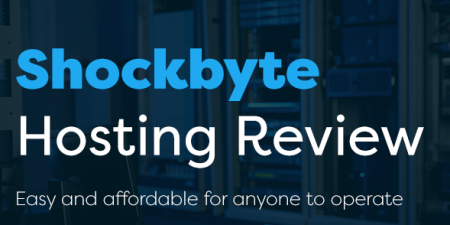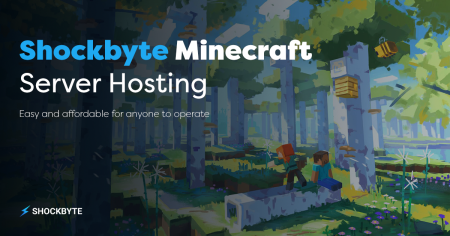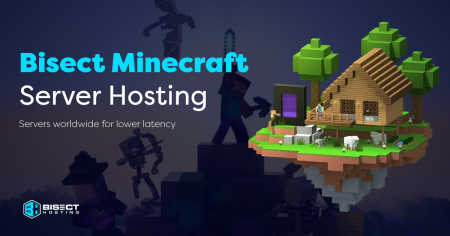You’ve probably heard of Minecraft players having their personal server addresses. It may seem like it needs a complete tech nerd to set up, but it’s doable for most people.
A Minecraft server address gives you MORE BENEFITS than playing on a public multiplayer Minecraft server. You’re free to set your own rules, invite only your friends, use mods, and control your virtual world.
In this guide, we’ll share tips and tricks on how to make your own multiplayer Minecraft server, help you understand the benefits of one, and answer commonly asked questions about them.
What Is a Server Address in Minecraft?
A server address is a location on the cloud, on the internet, in your private network, or on your computer, usually viewed as an IP address. This address is unique, so it can’t be confused with another.
The IP or Internet Protocol Address is usually what IT people input on their browser’s address bar to change the router settings.
A server IP address allows you to conveniently share your personal or private Minecraft server with your friends. It tells your friends’ computers/consoles to access specific servers.
This is A LOT BETTER than just naming a server and telling your friends to search it up and “join server” because your server’s name might be the same as one made by someone else.
Influence and Importance of Server Addresses
Server IP addresses have been used for decades by everyone ranging from IT professionals to students sharing files through a common school server. It’s simple and foolproof.
This is because the server IP address uses numbers to tell other computers how to reach it instead of words or names that can be repeated and confused with each other.
While it has important uses in creating and sharing your own Minecraft server, it’s also used in many industries, offices, and crucial workplaces like hospitals.
Understanding Server Address in Minecraft
A server address is important and allows computers to communicate with each other. Similarly, Minecraft servers use this functionality to help gamers create their own server to play Minecraft with friends.
What Is a Minecraft Server Address?
A Minecraft server address uses your computer’s IP address, making you the server’s host. Since you’re the host, you can make any changes and adjust anything according to your needs and preferences.
While you can create your own Minecraft server and play alone, the main benefit is being able to send your server IP address to your friends so that only they can join.
The basics of a Minecraft server are that you can edit the rules of the Minecraft server and don’t need to share the space with other players, unlike public Minecraft servers.
Examples of Minecraft Server Addresses
A good example of a Minecraft server address is the number 192.168. 2.1:12345. The first three numbers represent the server IP address listed, and the following five signify the server port.
You only need to pay attention to these numbers a few times — when creating the server itself and if you want to add more people to your own Minecraft server later.
How to Find Server Address Minecraft
After learning about why creating a Minecraft server is beneficial, you might be excited to make your own so you can play with your friends.
But do you already know how to find the server address? Minecraft admins must know about this first! So we suggest you keep digging for facts in the next sections.
Tools and Resources to Find Your Server Address
In finding your server address, you’ll need a computer running on Windows and a web browser (for steps on a Mac, PS4, Xbox, and other consoles, there’s a dedicated section below). These will help you pinpoint what IP address to use.
Then, you must ensure you’ve downloaded the Minecraft Java Edition, which will install Java automatically. Using the Java edition will remove any incompatibility issues other versions might have.
Step-by-Step Guide on Finding Your Server IP Address
- Open the Run window by pressing the Windows and R keys simultaneously. You can also right-click on the Windows icon and click Run.
- In the Run window, type cmd, then press the Enter key. You’ll see a black command window/command prompt (cmd window) open on your screen, which you’ll then type ipconfig/all and press the ‘enter’ key.
- Look for the label IPv4 address, and the number afterward will be your IP address. IPv4 stands for Internet Protocol version 4. Keep the black command window/command prompt (cmd window) open if you’re going to set up your Minecraft server next.
How to Get a Minecraft Server
Now that you’ve found your IP address, the next step is setting up your own Minecraft server or creating a Minecraft Bedrock server (if that’s the game version you’re using).
Make sure you allow Minecraft to install Java and have access to the internet before starting.
You also want to make sure that your router’s settings and passwords haven’t been previously changed since you’ll need access to the settings to basically play Minecraft with others.
Steps in Setting Up Your Minecraft Server
After downloading the game and logging into your account, you’ll want to create a “Minecraft folder” to store your Minecraft Java Edition server. The Minecraft folder will help you organize your files.
Look for the server. jar file, right-click, and run it as administrator. Then, open eula.txt in the application folder and change eula=false to eula=true. Go to your CMD window, select your Minecraft folder, and hit the enter key.
After which, type ‘java -jar minecraft_server.1.9.5.jar’ and hit ‘enter.’ Change the filename to the name of your Minecraft jar file. Finally, to play on your own server, type Localhost and hit ‘enter.’
Your guests must put your server name and/or IP address, depending on how you set it up. After typing Localhost, copy and paste the Minecraft IP address and send it to your friends.
Managing Your Minecraft Server
If you’re having trouble with friends not being able to connect, you should check your router settings to see if port forwarding is ENABLED. Type your PC’s IP address into your browser’s address bar and hit ‘enter.’
If any username or password is required, use “admin” for the username and your WiFi network settings for the password. Then, enable port forwarding on your IP settings.
Open advanced settings to forward TCP port 25565. You need to forward ports so that your router doesn’t block connection attempts from your friends to join your server.
Playing Minecraft on a Java edition server requires a lot of Minecraft files, so ensure to house the files in an easily accessible folder.
How Do People Join Your Server?
They need to get your PC IP address, which becomes the Minecraft server’s IP address or server name. The easiest way to connect is through Minecraft’s direct connect option.
After making sure you can forward ports in your router settings, tell your friends to click on the option to Direct Connect. Then, they should paste or type in your Minecraft server’s IP address and join.
Nothing should go wrong as long as you’re logged into the game and your computer is connected to the internet. However, if you unplug your wired connection or turn off your internet, it will disconnect.
Special Considerations in Finding Server Address in Minecraft
Now that you know how to find the Minecraft IP address on your PC, let’s discuss the other considerations you must take into account when doing so.
We’ll teach you how to find it on other devices and keep it safe from online predators.
Finding Server Address Based on Device (PC/Mac/PS4/Xbox)
If your device doesn’t have a Windows icon, you’re most likely playing on a Mac, PS4, Xbox, Nintendo Switch, or the mobile version. These use similar ways to find your server IP address:
- On Mac, go to ‘system preferences/system settings’, select ‘network settings,’ and then click the WiFi or wired connection you’re using to see the network details — this is where you can find the Mac’s and network’s IP address.
- On PS4 and Xbox, navigate your system settings and find network settings. Afterward, select ‘advanced settings’ on Xbox or ‘view connection status’ on PS4.
- You can find the Nintendo Switch IP address by clicking through this order: system settings > internet > advanced, where you’ll see it beside the IPv4 address. On iPad, iPhone, or other mobile phones, go to your WiFi settings.
Security Measures for Server Addresses in Minecraft
The best Minecraft server isn’t only a place where you can make your own rules, play with other Minecraft players, or try out unique gameplay features. Great Minecraft servers are also VERY SAFE.
To make Minecraft servers safe, you must ensure your IP address doesn’t spread to other people you don’t want to join. Only include trusted friends and people you personally know.
DON’T POST the server’s IP address online, since hackers and griefers can often find Minecraft server addresses easily and ruin your playing experience on your multiplayer server.
Ensure that you and your fellow players are also on the same version of Minecraft installed since older versions might have an outdated or corrupted Minecraft jar file or aren’t as secure as newer versions.
Frequently Asked Questions
After learning more about the benefits of making your own Minecraft server to play Minecraft and how to make one yourself, you might have some related questions in mind.
Let’s discuss the answers to commonly asked ones!
Why Do I Need a Server’s IP Address in Minecraft?
The server’s or router’s IP address will allow you to share your Minecraft world with other players. It’s the easiest way to get online friends to join your server without confusing another one with yours.
You also need the IP address to make your own server in the first place. Even if you install Minecraft to play on your own, having the ability to join via multiple accounts is done by many Minecraft players.
Can I Create My Own Server in Minecraft?
You can create your own Minecraft servers using your IP address. This will allow you to play on your own or with your friends, like how multiplayer games work.
This multiplayer server will allow you and your friends to build your own Minecraft world. However, if you close your computer or turn off the WiFi, your friends will lose connection to the game.
How Do I Join a Server in Minecraft?
If you don’t want to play with only your friends and want to play with random players, there are many PUBLIC SERVERS you can join. You can find it either in-game or on Minecraft forums.
If you want a more private session, you can join a Minecraft server using your friend’s IP address. You can do this by selecting the ‘direct connect’ option on the Minecraft home screen.
Is the Minecraft Address the Same as an IP address?
Your Minecraft address is the same as an IP address. This is because the server’s address is based on the IP address of whoever is hosting the server.
However, the actual displayed name in the game can be different. You can rename this to anything you want because, at the end of the day, you still have the unique IP address that others CANNOT COPY.
How Do I Keep My Minecraft Servers Safe?
To keep playing Minecraft safely, you must never share your IP address publicly and only share it with your trusted friends.
Many trolls, hackers, and griefers in the game love to hop onto private servers and manipulate Minecraft files using the IP address. These people get satisfaction from ruining the game for you and your friends.
Additionally, more malicious hackers might use your IP to hack into your computer, seeing all the sensitive information and details you wouldn’t normally share with people.
Conclusion
After learning more about why they’re important, how to make one, and how to keep them safe, we hope you’ll be more comfortable with creating your own Minecraft servers.
This fantastic game is already great to play on your own, but it can be used as a tool to create your own world with your friends, and create fun memories while playing with them, too.
Just remember to use your IP address to create it, keep it connected so your friends can still play, and stay safe by NOT SHARING it with strangers.