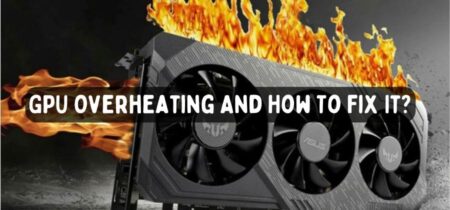Are you a professional gamer and worry about the normal temperature of your CPU while gaming? Undoubtedly, gaming computers are heavy duty machines and get hot easily, making their owners worried, as gaming computers are pretty expensive and important for gamers.
But does it matter if your CPU gets hot?
A CPU experiencing frequent high-temperature conditions loses its performance with damages to various parts of the gaming system. Therefore, maintaining an optimal temperature on the CPU while playing games ensures better performance and improved life of the gaming system.
Related Article: CPU Temperature Jumping Up And Down
Is there a way to maintain the temperature of the CPU?
Keeping your gaming system and CPU in good maintenance can help you manage normal temperatures of your CPU even if you are using it for longer times. We all know gaming for passion makes people crazy, and once you start playing, it is definite that you will not get up after a few rounds; instead, you will keep on playing.
So do you want to know the normal temperature of the CPU while gaming? Let’s dive in.
Normal CPU Temperature While Gaming
Depending on the weather of your area and the time you have been using your CPU can vary the temperature of a CPU. Different people have different opinions on the normal CPU temperature; a more suggested optimal temperature is 60 to 70 degrees Celsius. The gaming CPU temperature should reside between these ranges for best performance.
You must keep an eye on your CPU’s temperature, avoiding moving higher than 90 degrees Celsius as it is a dangerous temperature to destroy the gaming computer. One thing to keep in mind is to not use your CPU for too much longer time because the longer your CPU runs, the higher the temperature will be. Apart from this, your CPU model can also vary the normal temperature, as each has its capacity to bear a particularly high temperature.
Get to know all about the GPU Voltage Limit Reached in our separate post.
Signs of an Overheating CPU
Overheating the CPU leads to multiple problems, showing a sign to the gamer to take particular measures for dealing with the high temperature before it’s too late.
· One of the initial signs is computer fans‘ continuous heavy sound, meant to cool down the CPU. The more a CPU gets hot, the harder these fans try to cool down the temperature.
· When a computer starts getting lagged while doing easy tasks, this directly indicates the high temperature of the CPU and decreased performance as a result.
· Some computers have a safety mechanism, leading to automatic shutting down to protect the computer from the damages caused by hot temperature and to cool down the CPU.
· If you are using a gaming laptop, you might experience a hot surface of the laptop, indicating high CPU temperature.
· Getting frequent notifications about the overheating of the CPU, or sometimes about fan failure, is also a symptom of a high-temperature CPU.
What Causes Your CPU To Overheat?
A CPU used for a longer time is not the only cause of it getting overheated; instead, there are multiple other causes.
Poor Cable Management
Computer system includes numerous wires coming out and going inside it, tangling the things. A cluster of wires inside the computer system should be managed properly; otherwise, it makes the CPU hot.
When multiple wires carry data and electricity from one part of the computer to the other, it would surely create heat, causing different computer parts to heat up, especially the CPU.
Dust Particles Inside the Computer
Computers are exposed to dust particles, no matter how much you keep your surroundings clean. Dust particles cause many damages if they enter your computer.
When these dust particles attach to the fan, it is difficult for the fan to work properly and maintain the optimum temperature of the CPU.
Forcing the Hardware To Its Limit
Gamers mostly want their computers to give the best performance, sometimes out of their limits. This is called overclocking, which seems awesome for the time a game is running, but the harms it does are more than expected.
When the hardware is pushed to work more than it can, it makes the system overheat. The new computers coming into the market offer an overclocking range, so you must have an idea about the overclocking limit of your system in case you want to do it.
But can overclocking damage GPU? Check the answer in our separate article.
Blocked Vents of The Computer
Many times because of dust and other reasons, the vents behind a computer get blocked, making it difficult for the air to pass through. The basic purpose of these vents is to allow the hot air to release from the system, while cold air enters inside to balance the computer’s temperature.
Therefore, ventilation becomes difficult when the vents are blocked, causing the CPU to overheat.
Multiple Software’s Running In Background
Running a heavy game is itself a big task for the computer requiring high effort. During this, if the computer has some other software running in the background, it will consume the power, and thus the computer needs to work harder. This leads the CPU to overheat, trying to give the utmost performance.
Virus In The Computer
Downloading software, games, and other things from the internet sometimes brings dangerous viruses into your system. Many of these viruses are so heavy that they take hold of your system and make uncontrolled changes or run softwares without permission and need. This virus attack and control lead the computer to work hard for unknown tasks, leading the CPU to overheat.
Low RAM
Gaming computers have good quality and high capacity RAMs to keep the system running easily. However, sometimes a gaming computer does not offer good powered RAM making it difficult to run the tasks. Thus the computer puts more effort, ending up overheating the CPU chip.
Sometimes the RAM is of good quality, but the modules are not connected properly; this also leads to overheating the CPU.
Check out our separate guide for Best RAM for i5 9600K.
How to Monitor CPU Temperature?
To keep an eye on the CPU temperature, some tools must display the exact temperature of the CPU to help the gamer manage it in a better way. Of course, it would not be possible to maintain optimum temperature unless the exact temperature of the CPU is known.
Best way to monitor the CPU temperature?
The two most appropriate ways to monitor the CPU temperature are BIOS and different software.
Using Bios
Navigate to BIOS in your gaming computer or laptop using specific keys of your system as every system has them. A common key that works for most systems is pressing the key F2 to navigate to BIOS. BIOS is the basic input and output system working in the background to watch every computer task.
Inside the BIOS, a tab will represent the system’s health. Here you can see the CPU temperature and other parts of the computer. BIOS does not do the task for computers running on a newer system like Windows 10; instead, a UEFI system works similarly to the BIOS with some advanced functions.
Using Software’s
There are multiple software in the market offering multiple functions related to CPU temperature monitoring. Some software’s are paid while others are free. Most chances are that paid software is accurate instead of those offering free services.
Maintaining Normal CPU Temperature
Focusing on the causes that cause overheating of the CPU can give solutions to maintain a normal CPU temperature, as it is important for both gaming and the computer’s health.
Regular Application of Thermal Paste
Thermal paste applied on the CPU helps maintain normal temperature, but it often gets dried up, causing the CPU to overheat. Therefore it is important to keep a check on the thermal paste and apply the new thermal paste before the older dry up.
Be very careful while doing the process because the CPU is a sensitive part of the computer, which might get damaged during the removal and application of the thermal paste.
Appropriate Fan Speed
The fans in the computer have the job of cooling down the computer temperature; however, these fans do not work properly in some conditions. If there is no physical issue, then check the BIOS settings.
The fan configuration settings in the BIOS will help increase the fans’ speed and other associated settings. Here you can check if the speed is set to optimum levels; if not, you can right away adjust it to eliminate the overheating problem.
Close the Background Software’s
Reducing the load on RAM can help manage the computer’s temperature as it will not have to go beyond its limits to keep running the tasks. Check for any unknown and unwanted software’s running in the background and consuming space on the RAM.
You might think that you had not run any extra software, but your computer often automatically runs multiple tasks in the background without even your knowledge, like the virus scans, which should be closed.
Clean the Dust
Ensure that the computer, vents, and all other parts are cleaned from any dust particles causing the CPU to overheat. It is necessary to clean the dust particles at regular intervals to ensure the proper functioning of every part and avoid overheating the CPU.
This can be done using a clean, dry piece of cloth or a soft brush to avoid any damage to computer parts.
Look For Surrounding Temperature
The place where a computer is located inside the home or office can make a huge difference. Putting the computer in a place where the temperatures are high can mostly affect the temperature of the CPU, making it overheat.
Therefore, try to place your computer in a room with good ventilation to keep the temperatures normal.
Check our post on Does CPU Affect FPS?
Final Verdict
An overheated CPU reduces the performance causing temporary or permanent damage to the gaming computer. There are multiple causes of your CPU overheating; knowing about the one making your CPU hot can help you deal with it. Eliminating the cause would help deal with the overheating of the CPU, to increase the gaming computer’s life.
We tried to explain every detail about the causes and cure of the overheating CPU and the normal CPU temperature while gaming. We hope this will help you keep your CPU temperature within normal limits to protect it from damage.