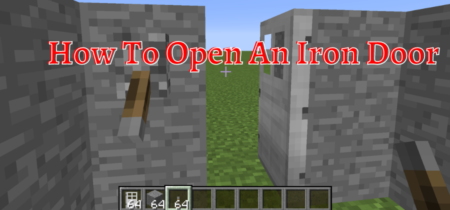Minecraft is arguably the most anticipating and most addicting game of the century that has taken the gaming community by storm. Currently, it has over 140 million active players, and the count is nowhere near stopping.
Minecraft is fun to play, but sometimes most of the features of the games get blocked by the system firewall due to the risk of harm to the device. This can happen with Minecraft many times because the Firewall is designed to stop the suspecting apps that send and receive the data over the internet.
In this article, we will discuss the methods that you can use to allow Minecraft through the Firewall so that you can play without any hurdles.
Why Firewall Block Minecraft?
A firewall is a preventive measure installed in the device designed to ensure that all the internet connections you are using are safe. It provides high-level security to the device by protecting it from viruses, data breaches, malware attacks, etc. A firewall works by monitoring the device’s data and sending. If it detects too much activity by a program without any request made by the user, it immediately blocks it.
Minecraft is a game for the system and is not supposed to send and receive data; therefore, it gets blocked.
How To Allow Minecraft Through Firewall?
Now, based on the type of system that you are using, there are different ways to allow Minecraft to bypass the firewall security. The easiest way to do it is to disable the Firewall altogether, but it is not recommended because some other sources might be able to send the viruses to the device.
The best way is to allow Minecraft through the Firewall, and there are different methods to do that based on the type of device you are using.
How To Allow Minecraft On The MAC OS Firewall?
Mac has a similar type of network security that it offers to its user as windows security. The main difference between them is that MAC firewalls are automatically updated and managed by Apple, which is responsible for protecting the devices and the user data.
Unlike the other platform, there is no need to install the additional software or the antivirus program in the MAC. You have to update the software, and you are protected. So if the applications such as Minecraft get blocked, the user can easily unblock it by the use of internal settings, and there is no need to have additional software that must be installed.
These are the steps to allow Minecraft on the MAC platform.
- When you download Minecraft from the internet, it will automatically open the firewall settings by which you can easily allow it at the time of installation.
- If there is no option available at the time of installation, then you can also allow Minecraft from the system.
- Click on the apple icon on the top left corner of the screen.
- Choose the “System Preferences” that would be the second option in the list.
- Click on the “Security & Privacy” icon in the new tab.
- Choose the “firewall” tab that is the third in the row.
- Go to the advanced option at the bottom right corner.
- Add minecraft.net as the trusted website and click on allow access.
This will allow Minecraft to bypass the apple firewall security so that you can keep playing with ease.
How To Allow Minecraft On The Windows Firewall?
The windows are protected on default by the windows defender, which is the free antivirus program. Windows keeps updating windows defender, and it is activated in windows computers by default. The primary purpose of windows defender is to detect and stop suspicious activities in the background. It can block Minecraft from accessing the computer, which significantly hinders playing the game.
The first step to allowing Minecraft on windows is at the time of installation. You can enable access to Minecraft when the system warns you about it. If it does not show any options to allow access to the facility, you might have to enable it from the system.
Follow these steps to allow the Minecraft on Windows 10:
- Open the settings from the start menu.
- Click on Update and Security, which is usually the last option in the menus.
- Now go to Windows Security.
- Choose the Firewall and network protection option from there.
- At the bottom, you will see Allow an app through the Firewall.
- Open this and add Minecraft and click ok.
This will ask for confirmation before allowing the app. By doing that, Minecraft will be free from windows defender blockage. The process to enable Minecraft on the Windows 7 platform is a little different, and you can do it by the following steps.
- Open the start menu and go to the control panel from there.
- Select system and security in the control panel, which is the first option in the menu.
- You will see “allow a program or feature through Windows Firewall in the windows firewall options.”
- Click on it and choose the “change setting” option from the top right corner.
- Now allow Minecraft in the list and save the settings.
By doing this, you can play Minecraft on Windows 7 without difficulty.
How To Allow Minecraft On The Linux Firewall?
Allowing Minecraft on the Linux platform can be a little complex compared to Windows and Mac platforms. There is no trouble playing Minecraft on the Linux platform in most cases, but it is not recommended, and you should allow Minecraft on the Linux firewall.
To make Minecraft run flawlessly, you will need minecraft.jar and minecraft_server.jar saved in the same directory. You will also need a Minecraft launcher allowed on the Linux firewall to accept incoming connections. Follow these steps to enable Minecraft on the Linux platform.
- Open the Minecraft launcher.
- Click on edit profile from the top corner and change it to expert mode. (Make sure that you have a minecraft.jar file in your directory, same as minecraft_server.jar. Also, make sure that the name is also precisely the same as discussed for both files)
- Copy any other .jar files into minecraft.jar.
- Click on save profile and launch Minecraft.
- If the Minecraft does not open, it is due to the Firewall still blocking it.
- Confirm that the .minecraft folder is entirely in the UNPROTECTED MODE.
- Also, confirm that the minecraft_server.jar file is also in UNPROTECTED MODE; if it is not, move it there.
Minecraft will work fine with these settings, but the players who want to connect with you online would not be able to because of the folder in the unprotected mode.
Conclusion
Firewalls can block Minecraft for many reasons, and the most dominant reason is the sending and receiving of data in the background. Minecraft can be allowed on firewalls using simple steps, and you can play it without any trouble, whether in Windows, Mac, or Linux.
It is not recommended to disable the Firewall altogether because your computer might be vulnerable, especially when connected to the internet. Also, do not allow the apps you do not trust through the Firewall.
Also Read:
Proxy Lost Connection To Server Minecraft.