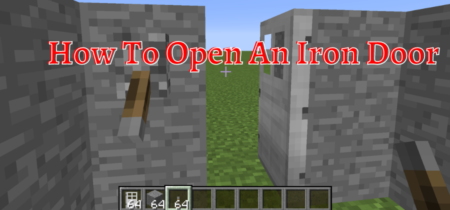Minecraft is arguably the most anticipated game and has been around for over a decade now. With the active gamers’ count increasing every month, it has a lot of potential to explore and will stay for a long time.
There are more than 140 million active players, but sometimes managing the large community can be a problem for developers, and as a result, some bugs and errors might occur in the game. One such error is Minecraft exit code 1. The error does not tell much and just indicates a problem in the system.
If you are also encountering this error, then there is no need to stop playing Minecraft. With some hacks, you can solve this issue. In this article, we shall discuss the solution to this error. So let’s find out.
Also, we have a separate guide to fix Proxy Lost Connection To Server Minecraft.
How To Solve Minecraft Exit Code 1?
There are many errors that the players can get while playing Minecraft, and this is one of the most occurring errors of them. Thanks to the big community of Minecraft, many players have found ways to solve the error.
The Minecraft exit code 1 means that the problem exists, but it can be either in Java, Minecraft, or your PC. This means that you must try different solutions to solve the problem as it can be anywhere in the system.
There are different ways to solve Minecraft exit code 1, such as:
Change the Java Executable Path
The most common cause of Minecraft exit code 1 is the problem in the working directory of Java, or to be more specific, it is caused by an error in just a single character of the Java path that is used by Minecraft. This issue can be solved easily if you follow these steps:
- Open the Minecraft launcher on the PC and click on Launch Minecraft.
- Turn on the Java executable for the next step.
- With this, you can edit the Java executable path. The problem is identified if the original pathname shows the filename as the javaw.exe.
- Remove the w from the name by right-clicking and renaming it. Make sure that you just change the java name and do not interfere with other directory parts. Change the (C:\Program Files (x86)\Minecraft\runtime\jre-x64\1.8.0 25\bin\javaw.exe) to (C:\Program Files (x86)\Minecraft\runtime\jre-x64\1.8.0 25\bin\java.exe)
- Now click the save button, and the settings are updated.
- Launch the game to see if the problem is fixed. If it is not, move on to the next step.
Here’s the full guide to fix the Internal Exception Java.io.ioexception In Minecraft.
Fix the Minecraft Launcher Path
If you are playing Minecraft on Windows, then the user account’s name may also be the cause of the issue. When the windows account username has special characters such as commas, asterisk, or exclamation, it can cause trouble in the program when reading it.
You can change the Minecraft launcher path on the Windows that does not have any special character as:
- First of all, close Minecraft.
- Right-click on the Minecraft shortcut on the desktop and select the properties option from the list.
- If you do not have a Minecraft shortcut on the desktop, you can easily create this by opening the location of the Minecraft. Right on the Minecraft icon and choose to send it to the desktop (create shortcut).
- Go to the shortcut tab in the properties menu.
- Now edit the target input directory by adding workDir %ProgramData%.minecraft to the end of the existing path.
- Click Ok and close the properties window.
- Launch Minecraft. If the problem remains unsolved, then move on to the next step.
Check our post, Unable to Update the Minecraft Native Launcher.
Reinstall Java
If the problem remains after applying the above two methods, it is time to take big steps. Remove the Java completely from the computer and reinstall it again to remove bugs and errors.
Follow these steps to delete and reinstall Java:
- Go to the apps & features and search for Java.
- Right-click on Java and choose the uninstall option.
- After you have successfully removed Java from the computer, go to the official website of Java to download and install the latest official version of Java.
- Launch Minecraft to check if the latest version of Java has solved the issue or not.
Disable Mods
Mods are very popular in Minecraft, and they are a lot of fun in it, but they can carry lots of bugs and errors that can cause problems like the Minecraft Exit Code 1. Also, when Minecraft gets updated, some mods become incompatible with the updates.
The most secure option is to delete all the mods of Minecraft that are installed on the computer, but you might not need to go to such an extent. You can check for the problematic mod and delete it. Here is how to do it.
- Open the Run dialog box by pressing Windows + R simultaneously.
- Type %appdata% in the search box and click ok.
- Open the Minecraft folder from the list that appears on the screen.
- Go to the logs folder in the Minecraft folder.
- Now search for the file latest.txt in the log folder.
- Check the log files to check any problem with any type of mod and delete it from the computer.
Update Graphics Card Drivers
The display of Minecraft Exit Code 1 might be due to an un-updated Graphics Card Driver. Check the manufacturer’s website to learn about the latest version of Graphics Card Drivers. Check whether your Graphics Card driver is updated or not by comparing it with the latest version.
- Press Win + R to open the run command.
- Type Dxdiag and press enter.
- Go to the Display tab and check your current graphics card driver.
- If it is not the latest version, update it using the update and security.
I would also leave a video tutorial for you, so you can fix the exit code 1 error easily.
Conclusion
There is no need to panic if you see the error Minecraft Exit Code 1 or a similar error. Minecraft has a user base, and these types of problems are usually solved by other players; you can find the steps of solutions online.
Also Read:
How to Fix OpenGL Error 1282 In Minecraft