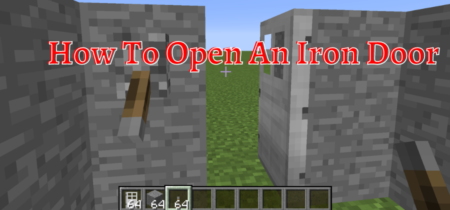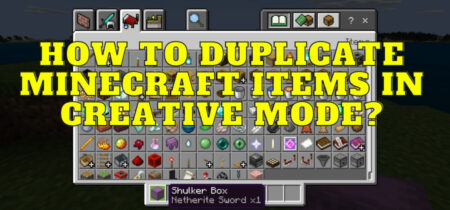How To Find Minecraft Windows 10 Edition Folder? If you have installed Minecraft on windows, then there are several reasons that you might want to know the location of installation files. You might have to add the mods, make the editor changes, change the tutorial settings, or do any other job. Searching for Minecraft in Windows is not that difficult because you can get the installation folder in easy steps.
Must Read: How To Fix 0x0 0x0 Error On Windows?
In this article, we are going to find the installation files of Minecraft, so let’s begin.
Where Are The Installation Files Stored?
Usually, when you install anything on your Windows platform, it will be stored in a program file (x86) in the C drive, but it only contains the working folder of Minecraft, such as the programming. The game data of Minecraft and other updates will be stored in the AppData that is in the (username) folder. When you open C drive, you will find the folder named users; you will see the folder the same as your computer.
Both the windows and Java editions of Minecraft are store programs, meaning they have limited access to Windows folders, and much of the data is stored outside the Windows directory that they use to run the game.
Also check our post on How To Install Windows 10 On New Computer Without Operating System.
How To Access Install Folders Of Minecraft In Windows 10?
There are many ways by which you can access your Minecraft folder. Follow these steps:
- Go to This PC and click on drive C.
- Go to Users in drive C.
- Click on the folder with your username.
- Click on Appdata.
- Now, go to the Minecraft folder.
But sometimes, it is very difficult to reach the desired location without getting lost, so the best way is to press the Windows + R key and type C:\Users\(your user name)\AppData\Roaming.Minecraft.
Make sure to write your username in the correct order.
How To Access The Minecraft Gaming Library
If you are trying to access Minecraft to make changes to the game or uninstall or install the mods or anything else, you might need to go into detail. Press the Windows + R and type %LocalAppData% in the search box. It will open the local app data library.
Now go to packages and then Microsoft.MinecraftUWP_8wekyb3d8bbwe. Go to the games folder in the local state and go into the om—Mojang directory.
Why Do You Need To Visit The Installation Folder?
There are different purposes for visiting the installation folder, and it can provide you with the ultimate edge and advantages. These are the main benefits of visiting the installation folder.
Changing The Game Setting
Although not recommended, you can change the game settings from the installation folder. You can change the world and other things, such as the game environment and specifications.
Add Or Delete The Mods
You can add or delete the mods in Minecraft easily by adding them to the installation folders. If you have too many mods and want to delete some, you can do that in the installation folder.
Copy The World
Installing the game on a new platform will start from the basics, and you might get annoyed knowing that you must play everything again. You can avoid that easily by copying the saved game from the install location in a pen drive or USB and then pasting it onto the other game.
Check the video tutorial if you are having trouble finding it.
Conclusion
Accessing the Minecraft install location in Windows 10 has many advantages, but sometimes it can be tricky because of the complex directories. You can easily access the Minecraft installation folder in the app data.
Minecraft is a store program that does not use the Windows folder. You can access the installation files to make the game changes, add or delete the mods or copy the saved game.