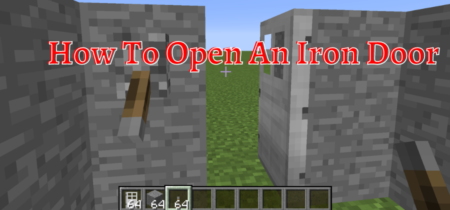Minecraft is a fun game, and it is one of the most anticipated games in the world. This fun can turn into frustration when the Minecraft connection fails on Xbox one. The problem is very common, especially if you try to connect in the friends’ world. Luckily, many people worldwide have already encountered this problem, and they have explored the ways to solve the issue.
In this article, we will discuss the issues and the causes of the Minecraft connection problem in Xbox one and the ways to solve them. So let’s begin.
Check our separate post for How To Install Minecraft Xbox One Mods?
What Is Minecraft Xbox one Connection Failed?
This is the Problem particularly related to Minecraft Xbox one, where the game refuses to connect with the error message “Connection Failed: Connection to the server was lost. Exiting the main menu” can be very irritating because it keeps showing the error despite the refresh.
Causes Of Minecraft Xbox One Connection Failed
The issue can happen due to different causes, and there are different methods to solve the issue. These causes are:
NAT issue
NAT setting issues are one of the most common reasons players have trouble joining the Minecraft game. If the XBOX live connection is working, but there are issues in joining a friend’s world, then it is most likely due to a NAT issue.
NAT is the abbreviation of Network Address Translation, and it refers to the internet setting in routers’ user interface. Most of the ISP-provided routers are designed to provide the open NAT settings to the clients that are best suited for Xbox, but this setting can be changed due to the router settings change and can cause the NAT issue.
There are three types of settings in the NAT of the Xbox one. The first is the open NAT, and it is the recommended setting that allows you to play multiplayer games without any problem. The second setting is Moderate NAT, you would still be able to join the games in multiplayer, but other players may not be able to play with you. Moderate NAT in Xbox one may make the players in Minecraft unable to join your world.
The last setting is the Strict NAT, which restricts the Xbox one settings to have the playing limited to only players with the Open NAT. In the strict NAT, you can not host or organize a game. There are also issues in which the Xbox One NAT may appear to be unavailable. If this happens, you will not be able to join or create a game in Minecraft.
Xbox Live account restrictions
There is another reason for the Minecraft connection failure problem, and that is due to the setting issues and limitations in the Xbox one live account. If you want to play any multiplayer game on Xbox live, then you will need an active Xbox Live subscription.
If you do not have the Xbox Live subscription or it has expired, you will not be able to play or join the online games. This can also happen if your account is offline. You will also need an active premium account to be able to join the game.
You must also make sure that the account is set to Join Multiplayer games with You can create and join clubs turned on. If the privacy and safety settings of the account are restricted, it can also cause the Minecraft Xbox connection to fail.
How To Fix Minecraft Xbox One Connection Failed Problem?
There are five possible solutions to the Minecraft Xbox One Connection Failed problem, and probably one of the solutions will work for you. Check for the active internet connection before going to these solutions because sometimes the solution is so little that we can neglect it. These are the solutions to the Minecraft Xbox One Connection Failed problem:
Reboot The Console
The issue can most of the time be solved by simply rebooting the console and restarting it.
- Press the Xbox button on your controller and keep it pressed.
- When the power center shows, go to the restart option and select it.
- It will wipe out all the memory and the cache in the background and close all the apps working.
- It will also force the console to reconnect to the network.
If a minor technical issue causes the error, it will be solved by rebooting the console.
Force Stop The Game And Reopen It
If Minecraft works perfectly, other than the internet issues, it can be caused by minor glitches in game programming. Try these steps
- Long press the Xbox button, and it will open the side menu.
- Highlight Minecraft and go to the menu icon.
- Highlight quit and press the button to close it.
- Restart Minecraft and see if the problem is solved or not.
Delete The Cache
The cache is the unused and junk data of the application. If the supply of the Minecraft gets corrupted, it can also fail the Minecraft connection in Xbox. you can delete the catcher by following these steps:
- Long press the Xbox button on the controller to open the side menu.
- Select my apps and games option and press the menu button.
- Select all options to view all the games and apps on your device.
- Highlight Minecraft and press the menu button on the controller.
- Now go to the Manage game and add ons and select it.
- Now select saved data and select delete all.
- It will delete all the saved settings.
If the problem continues, then go to the next steps.
Check To See The NAT is Open
The first step is to check the NAT setting of your router to identify and fix any NAT-related issues. You can check the NAT setting of your router by following these steps.
- Press the Xbox button on the controller to open the guide.
- Go to System and then select the settings.
- Go to the general settings and select network settings.
- Under the option “Current Network Status, the NAT type field will display the current NAT type and settings. Check to see if it is OPEN or not. If the NAT type is not OPEN, it might be Moderate or Strict, restricting the online multiplayer.
- To solve the issue, troubleshoot the router to change it to Open.
- Try upgrading the firmware.
- Turn on the UPnP to see if this works.
- Open network ports (port forwarding) or enable DMZ.
- If that does not work, factory reset your router.
- Contact your Internet Service Provider if you don’t know how to do all these tasks.
Check your account privacy & online safety settings.
If you want to play with other players in Minecraft online, you must make sure that your Xbox Live account is working perfectly. You can find these by going to the Xbox official website.
- Go to the Xbox website and sign in with the Microsoft account.
- Go to the Privacy & online safety tab and correct these settings to allow maximum online interaction with other players.
- To make yourself eligible to join multiplayer games, open the Xbox One/ Windows 10 Online Safety tab and allow the Join multiplayer games and create and join clubs options.
- An important thing to note is that you cannot make these changes if you have a teen or child account. You will need a parent account to make changes to your account.
Conclusion
Minecraft Xbox One Connection Failed can occur because of the NAT type issue in the router, or it can also happen due to account privacy settings. There are easy steps by which you can solve these issues and can get connected to Minecraft on the Xbox One. If the problem continues, contact Minecraft support for further assistance.
Also Read:
Proxy Lost Connection To Server Minecraft