Did you know you can enchant a Minecraft stick to have ultimate powers? It might not be the most practical weapon in your battle arsenal, but it sure is amusing! In Minecraft, turning an ordinary stick into a mighty weapon through commands opens up creative possibilities that are too fun to ignore.
Whether playing in Creative mode or showing off to friends, enchanting sticks can sprinkle magic into your game. So, let’s explore how to wield these enchanted sticks using Minecraft commands and get ready for some serious fun!
Understanding Minecraft Stick Enchantment Command
In Minecraft, enchanting a stick directly in Survival mode using an enchanting table is a no-go. But don’t worry, Creative mode has your back! By using the Minecraft console, you can apply enchantment commands to give your stick some serious flair. Picture this: a stick with Sharpness V. It’s a quirky twist on a basic tool, and you can even tweak the enchantment type and level to fit your fancy. So while you won’t be crafting enchanted sticks at the enchanting table anytime soon, Creative mode opens up a playground of possibilities without the constraints of resource-gathering.
While enchanting a stick might not make it the ultimate weapon for combat—because, let’s face it, swords are way more practical—it can definitely add a sprinkle of fun to your game. Imagine whacking a zombie with a stick and sending it flying, thanks to a Knockback enchantment. It’s all about the amusement factor! Whether you’re setting up a friendly competition with friends or just experimenting for laughs, enchanted sticks can add a unique twist to your Minecraft experience.
- Sharpness
- Knockback
- Fire Aspect
- Unbreaking
- Fortune
How to Use Enchantment Commands on a Stick

Ever wondered how to enchant a stick in Minecraft? It’s all about diving into the command interface, where you can sprinkle a bit of magic on the most ordinary of items. To get started, open the chat window by pressing ‘T’. This is your gateway to a world of enchantment commands. You can transform a plain stick into something spectacular with just a few keystrokes. The possibilities are endless, whether you want to make it a zombie-whacker with Knockback or a firestarter with Fire Aspect.
Now, let’s break down the steps to enter and modify enchantment commands.
Start by typing the command: /give @p minecraft:stick{Enchantments:[{id:"minecraft:sharpness",lvl:5}]} 1 into the chat. This command gives you a stick with Sharpness V. But why stop there? You can modify this command by changing the enchantment type and level. Want Knockback instead? Swap “sharpness” for “knockback” and set the level to your liking. It’s like crafting your own magic wand with specific powers tailored to your gameplay needs.
Before you can enchant a stick, there are a few prerequisites to check off your list. Make sure commands are enabled in your game settings. You’ll need operator rights to use these commands if you’re on a server. Without them, your enchanting dreams will remain just that—dreams. So, get those permissions sorted, and you’ll be ready to unleash creativity with your enchanted sticks.
- Open the chat window by pressing ‘T’.
- Enter the command:
/give @p minecraft:stick{Enchantments:[{id:"minecraft:sharpness",lvl:5}]} 1. - Modify the enchantment type and level as desired.
- Ensure commands are enabled and you have the necessary permissions.
Exploring Creative Mode Tricks with Enchanted Sticks
Does Creative mode in Minecraft offer any advantages? Absolutely! Creative mode is a playground where the usual resource constraints don’t exist, meaning you can experiment with enchanted sticks to your heart’s content. Imagine having all the needed materials at your fingertips without the grind of gathering resources. This freedom allows you to test out different enchantments on sticks, combining them in ways that aren’t possible in Survival mode. Want to see what happens when you max out a Knockback enchantment? Go for it! In Creative mode, the sky’s the limit for enchanted stick adventures.
What are some creative ways to use enchanted sticks? Enchanted sticks can become the centerpiece of fun challenges or custom mini-games. For instance, you could create a game where players use a stick with Knockback to launch mobs into a target area, scoring points for accuracy. Or, design a “last-man-standing” arena where enchanted sticks with Fire Aspect add excitement. These playful scenarios add a unique twist to your Minecraft sessions and offer endless possibilities for creative gameplay.
Advanced Techniques for Stick Enchantments
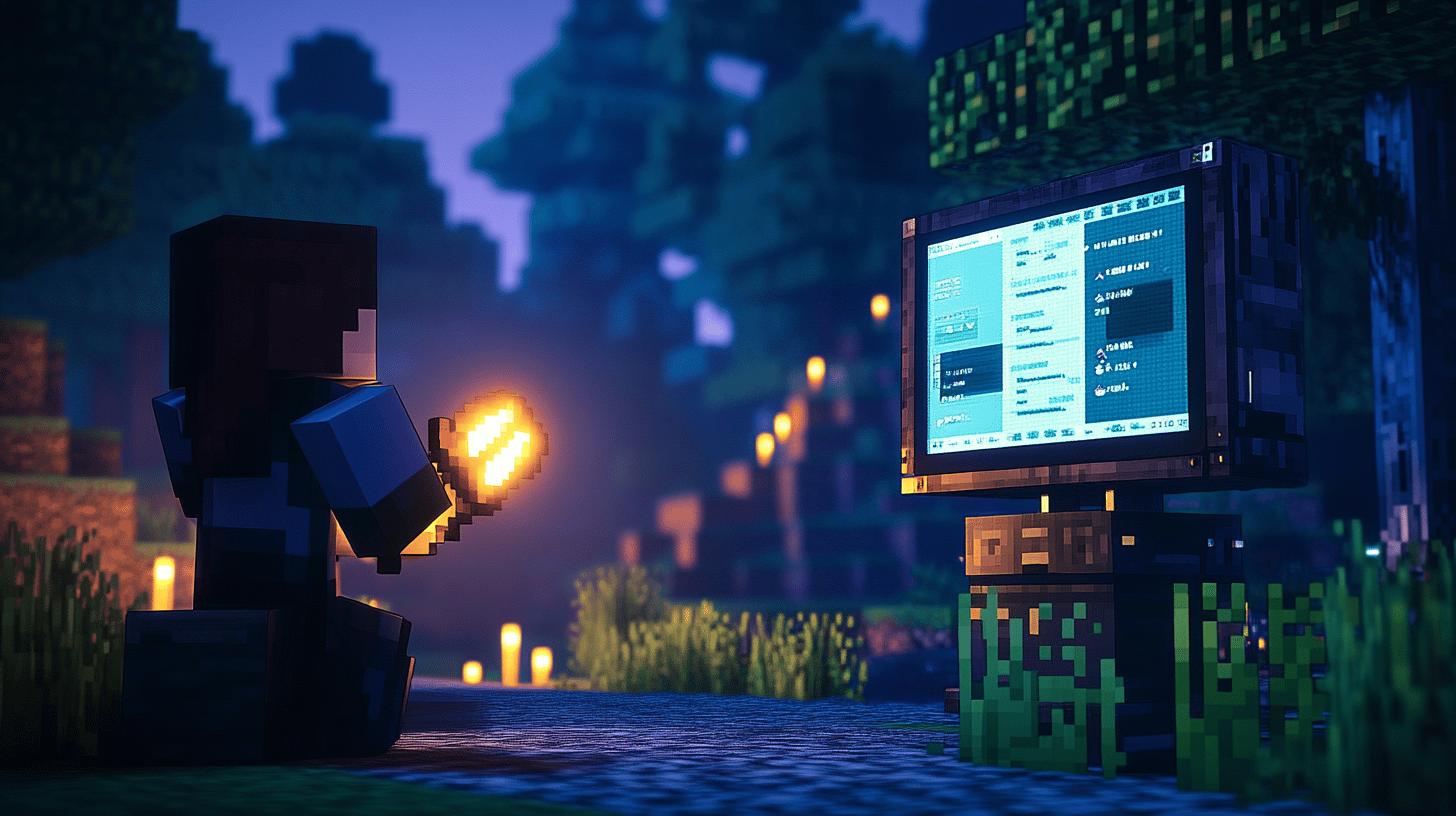
Ever wondered how high you can crank up the Knockback enchantment on a stick? The maximum Knockback level achievable via chat commands is an impressive 255. Yes, you read that right! This means you can send mobs flying across the landscape with a single tap from your enchanted stick. To set this up, you would modify the command in your chat window to something like /give @p minecraft:stick{Enchantments:[{id:"minecraft:knockback",lvl:255}]} 1. This command will give you a stick that packs a punch, turning your gameplay into a high-flying spectacle.
Want to take your enchantment skills to the next level with command blocks? These nifty blocks let you automate enchantments, adding a new dynamic to your Minecraft world. To use them, place a command block in the game, and right-click to open its interface. You can input the desired enchantment command, such as the earlier Knockback command. By powering the command block with Redstone, you can enchant multiple sticks at once or even set up a system that enchants sticks automatically as they’re picked up or created. This automation frees up time and lets you focus on enjoying the game rather than typing commands repeatedly.
So, why bother with these advanced techniques? Well, it’s all about efficiency and the potential for creative gameplay. By maximizing enchantment levels and using command blocks, you can streamline your resource management and focus on the fun aspects of the game. Whether you’re creating a unique challenge for yourself or crafting a mini-game for friends, these techniques can make your Minecraft sessions more dynamic and engaging. Imagine setting up a PvP arena where each player receives a randomly enchanted stick, adding an element of surprise to each match.
| Technique | Description |
|---|---|
| Maximize Knockback | Use commands to achieve Knockback level 255 for extreme effects. |
| Command Block Setup | Automate enchantments using command blocks and redstone. |
| Automated Enchanting | Set up systems to enchant sticks automatically as they’re created. |
| Creative Gameplay | Use advanced techniques to enhance custom challenges and mini-games. |
Enchantment Examples and Customization Ideas
How do you enchant a stick with your favourite enchantments? You start by enchanting books with the desired enchantments and then transferring them to a stick using an anvil. This method allows you to mix and match enchantments that aren’t typically available for sticks directly.
You can obtain these enchanted books by trading with villagers or through other means like fishing or looting. Once you have the books, combine them with a stick on an anvil, and voilà! You’ve got yourself a customized enchanted stick ready for action.
Are you looking for creative ways to use those enchanted sticks? Enchantments open up a world of fun and quirky possibilities in your Minecraft gameplay. Imagine using a stick with Knockback to play a game of zombie golf, where the objective is to whack zombies into designated holes.
Or, try a stick with Fire Aspect to create a hot potato mini-game, passing the stick between players without getting “burned.” You could even experiment with a Fortune-enchanted stick to see if it can increase your chances of collecting rare drops from mobs.
- Knockback + Fire Aspect: Great for pushing mobs away while setting them ablaze.
- Sharpness + Unbreaking: Turns a stick into a surprisingly durable and effective tool.
- Fortune + Looting: Ideal for increasing drop rates from mobs and blocks.
Final Words
So, enchanting a stick in Minecraft is all about creativity and fun. While you can’t simply enchant a stick in Survival mode, jumping into Creative mode opens up possibilities. Whether it’s adding Sharpness V or trying the wild enchantments that can make a stick hilariously powerful, it’s clear that these commands bring joy to the game.
Experimenting in Creative mode, setting up custom games, or just playing with enchantments spices up your Minecraft journey. Dive into the Minecraft stick enchantment command, and let your creativity lead the way!
FAQ
Q: What is the command to get a knockback 1000 stick in Minecraft Bedrock?
A: To get a knockback 1000 stick in Minecraft Bedrock, you would use the command: /give @p minecraft:stick{Enchantments:[{id:"minecraft:knockback",lvl:1000}]} 1 in Creative mode.
Q: How can I enchant a stick with knockback 255 in Minecraft?
A: You can enchant a stick with knockback 255 by entering the command: /give @p minecraft:stick{Enchantments:[{id:"minecraft:knockback",lvl:255}]} 1 in the command interface while in Creative mode.
Q: What command do I use for a sharpness 1000 stick in Minecraft?
A: For a sharpness 1000 stick, use the command: /give @p minecraft:stick{Enchantments:[{id:"minecraft:sharpness",lvl:1000}]} 1 in the chat window while in Creative mode.
Q: How do I enchant a stick in Minecraft Bedrock?
A: Enchant a stick in Minecraft Bedrock by using commands like /give @p minecraft:stick{Enchantments:[{id:"minecraft:sharpness",lvl:5}]} 1 while in Creative mode, accessing commands via the ‘T’ key.
Q: What is the command for the special stick in Minecraft?
A: A “special stick” can refer to sticks with custom enchantments. For example, the command /give @p minecraft:stick{Enchantments:[{id:"minecraft:knockback",lvl:1000}]} 1 creates a powerful knockback stick.
Q: How can I use command blocks for enchanting sticks?
A: Command blocks automate stick enchantments. Place a command block and enter the desired enchantment command, then activate it using a redstone signal for automated gameplay enhancements.














