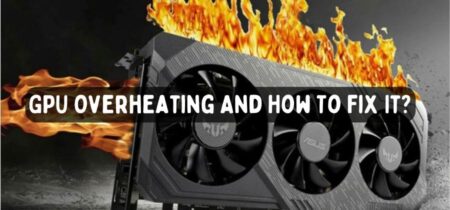Computer fans are used to dissipate the heat out of the system. Still, sometimes they can cause an unnecessary disturbance, especially when using the other fans installed in the machine.
There are various ways to turn off the computer fan, which does not mean that you should manually turn them off. Turning the fan can be risky business and should be done with caution. If you also want to turn off the fans, it is better to turn them off by using the Software rather than completely dismounting them.
In this article, we will learn different methods by which you can turn off your computer fan with ease without any risk and quickly turn them back on if you want. So let’s begin.
Must Read: CPU Suddenly Overheating
How To Turn Off Computer Fan?
It is imperative to know the correct method if you want to turn off the computer’s fan. Otherwise, it may result in the disturbance of the settings of the other components of the system. These are 3 ways to do it quickly:
Turn off the fan via the BIOS (system setup menu)
BIOS is the system setting that appears before starting the operating system. BIOS are responsible for the smooth working of the operating system, and they also connect different components of the computer to work simultaneously. To turn off the computer fan from the BIOS, follow these steps:
- First of all, restart the computer to access the BIOS setting and go out of windows.
- The BIOS menu is available at the start of the computer. It will appear for a short time, so you must be quick.
- Press the boot key several times when the computer is starting. In Windows 10, it is F12. It might be F2, F10, or ESC for other operating systems.
- Now that the BIOS settings are opened, find the CPU, Hardware, or advanced stages. There is no definite path to find the fan settings because of different directories in different models.
- Now, Find the Smart Fan or the Fan settings. It might be different based on the manufacturer of your computer.
- When you have found the fan settings, please change it to turn off or disable it to turn off the fan.
- There is also the option of adjusting the CPU fan voltage to adjust the fan speed. You can change it if you want to based on your preference.
- Now it is time to save the settings. Find the option of holding and exit and press enter. It will take you out of the BIOS system.
- Start your computer usually, starting with new settings in effect.
Turn off the fan physically via the Motherboard

It is not the recommended technique to turn off the computer fan, but if you do not want to interfere with the complex BIOS settings or cannot find the fan settings, you can try this option. Maximum safety is recommended, and if you have not done work like this in the past, it is ideal to get professional support. Follow these steps to get it done.
- First of all, turn off the computer’s power supply and unplug it completely.
- Make sure that no cable is connected to the system.
- Remove the screw of the computer case with the help of a screwdriver and remove the cover.
- Find the power supply of the fan connecting the fans to the Motherboard.
- Disconnect a wire from the fan and remove it if you can do it quickly. Otherwise, secure the wire so that it can not interfere with other system components while working.
- Close the cover of the computer and tighten the screw.
- Now restart the computer by following the maximum caution.
- Monitor the working for at least 15 minutes to confirm that it is working correctly.
Here’s the separate guide on How to Connect RGB Fans to Motherboard.
Turn off the fan using Software
There is various third-party Software that you can use to control the fan speed and even turn them off quickly. This is a relatively more straightforward task method, but it also involves risk. There is a risk of potentially harmful Software if you download them from unauthentic resources, or they can interfere with other settings also.
These are the best Software to consider for controlling the fan speed.
- SpeedFan
- AMD OverDrive
- MSI Afterburner
- smcFan Control
- ASUS AI Suite
However, there is a drawback associated with this method: they can only work with the fans that can be adjusted in terms of speed. If your lever can not be adjusted according to the temperature, there is no point in using the Software. You can check the above Software to check if they work on your PC.
Also check our post for 3 Pin Vs. 4 Pin Fan Connector.
Conclusion
It is not a recommended method to turn off the fan because they play a crucial role in maintaining the system’s integrity. However, if you find them too noisy or power-consuming, you can turn them off. The first method is the primary BIOS method, in which you have to go to the system settings to turn off the computer fan.
Also check our guide for Best CPU Coolers for Ryzen 5 3600.
This might be annoying as every computer has its path to fan settings. The second method is the manual turn-off, which includes turning off the computer fan by disconnecting the wire. This can be dangerous and include destructive fire and electrical hazards.
The third method is relatively easy, including turning off the computer fan with the Software. Hopefully, you will find one of the above-discussed methods working.