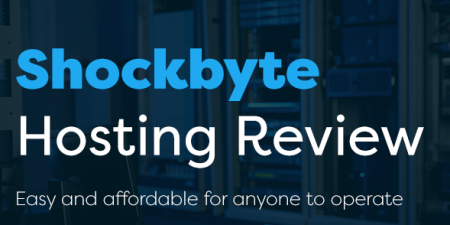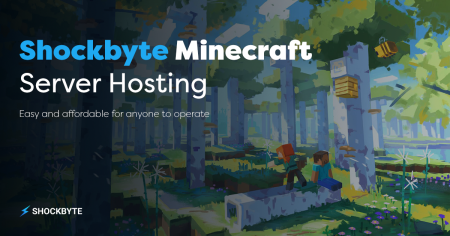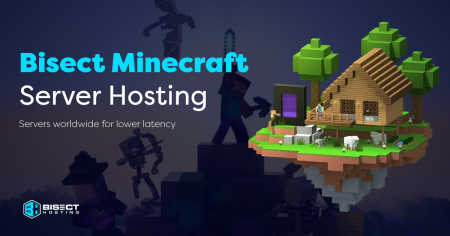How to allocate more RAM to your Minecraft Server depends on how you play Minecraft.
You can allocate RAM by assessing your computer’s total RAM, modifying your launcher settings, or upgrading your Minecraft server plan.
You need 64-bit Java or its latest version to allocate more than 2GB of RAM to your Minecraft server.
The process differs depending on your server software, Minecraft launcher, and operating system.
Keep reading to learn how to allocate more RAM to your Minecraft server.
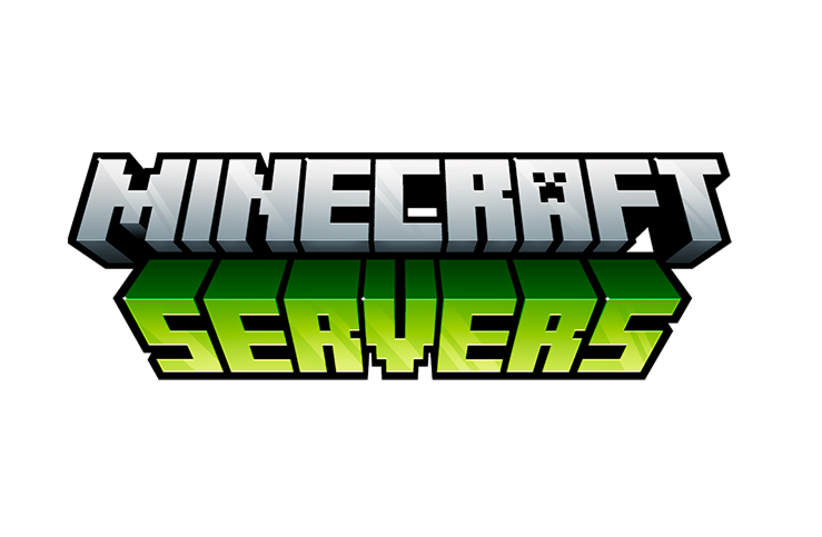
The Importance of Allocating More RAM to your Minecraft server
In a nutshell, more RAM = Better Minecraft server performance.
RAM, or random-access memory, is your computer’s short-term memory. It stores data for your processor to run applications and open files.
Minecraft servers need RAM to process tasks quickly. The more RAM your Minecraft server can access, the better it will run — especially for servers with multiple players.
RAM also decides how many tasks the server can handle simultaneously.
Not enough RAM on your own Minecraft server can lead to decreased FPS, lagging, and even crashes.
If you encounter these issues, allocate more RAM to your server or change the server’s configuration file settings, which we’ll discuss below.
Understanding Minecraft Server Types
Understanding Minecraft server types is vital for efficient RAM allocation because the amount of RAM required depends on the server type you use.
Each server type — Vanilla, Spigot, or Paper — operates differently and serves various gameplay styles.
I recommend learning the basic functions of Minecraft servers before learning to optimize the allocation of RAM to dedicated servers.
If you do not allocate more RAM or as much RAM as your server needs, it can cause performance issues. Therefore, it’s important to understand what affects RAM usage and how much to allocate is necessary.
TIP: Each type of server requires a different amount of RAM.
Vanilla Minecraft Servers
Vanilla servers are the most basic type of server. They offer the unmodified Minecraft experience and generally demand less RAM than modded servers.
They offer “classic” Minecraft gameplay without any modifications or plugins.
These servers don’t modify Mojang’s software or have minimal plugins that add simple features, preserving the base game experience.
There are two types of vanilla servers:
- Pure vanilla servers: These servers run Minecraft with the basic software.
- Semi-vanilla servers: These servers incorporate minimal plugins for uncomplicated enhancements that maintain core game integrity.
NOTE: Pure vanilla servers are rare because Minecraft encourages players to modify the game.
Spigot Minecraft Servers
Spigot, an optimized CraftBukkit version, prioritizes enhanced performance and smoother gameplay.
This type of Minecraft server is tailor-made for video game modding and optimization.
Ideal for both large and small servers, Spigot maximizes RAM and CPU usage efficiency compared to Vanilla.
Different plugins are available for Spigot to improve Minecraft gameplay. These are ideal for servers with many active players.
More players and add-ons mean more simultaneous activities on Spigot, so you need to allocate more RAM to Minecraft.
Paper Minecraft Servers
Paper servers are the most optimized type of Minecraft server.
This server surpasses Spigot regarding features, bug patches, exploit protection, and significant performance improvements.
Paper servers also come with a better API (Application Programming Interface) — giving developers more tools and abilities to change the game.
How much RAM your Paper server needs is irrelevant to your player count. However, aim for 6-12GB for more headroom.
Assessing Your Current RAM Allocation
In simple terms, allocating RAM to a Minecraft server (or servers) is like setting aside space in your computer’s allocated memory for programs and tasks to work smoothly.
If you allocate more RAM to Minecraft, you can install more mods and texture packs, larger worlds, more players, and may experience less lag and crashes.
While Minecraft, in its basic version, needs around 2 GB of RAM, this varies for servers and PCs with less RAM.
If your personal computer doesn’t have enough RAM to run Minecraft, you may experience instability and crashes.
How to Allocate More RAM to a Minecraft Server
The first 2 steps here are checking your available RAM and Java version.
For optimal results, ensure your Java version is up-to-date, and consider upgrading if you have a 32-bit system, because the RAM to Minecraft server allocation is capped at one gigabyte on 32-bit systems.
However, you’ll need the latest Java version if you want to allocate more than 2 GB of RAM to the game.
Learn to allocate more RAM to the Minecraft server through these three expert methods: Check the PC’s RAM, use server settings, or modify the launcher.
Checking Your Computer’s Total RAM
Allocate more RAM to Minecraft by adjusting your PC’s RAM, such as modifying system settings to dedicate more memory to the game.
Here’s how:
- Play Full-Screen: Use full-screen mode to prioritize Minecraft and allocate more memory for a smoother game.
- Close Background Apps: Open Task Manager (Ctrl-Alt-Del) and click ‘details.’ Sort apps by allocated memory usage and close unnecessary programs (like web browsers playing Twitch and other games) to allocate more RAM to Minecraft.
- Manage Startup Programs: Check the ‘Startup’ tab in Task Manager. Disable non-essential apps that automatically run during boot-up to save extra memory.
- Increase Virtual Memory: Open Control Panel > System and Security > System > Advanced system settings > Performance box > Click Settings > Virtual Memory > Change.
- Upgrade your Computer Hardware’s RAM: Check the amount of RAM based on device specifications: Task Manager > Performance > Memory Management. Look for “Form factor” – if it says “SODIMM,” purchase another RAM stick to allocate more RAM to Minecraft. Thankfully, RAM is typically affordable and easy to install, so upgrading your computer’s allocated memory is manageable.
How to allocate more RAM to your Minecraft Server Settings
To boost Minecraft server performance by allocating more RAM, follow these steps. Ensure your computer has enough headroom to allocate more RAM to Minecraft.
These instructions apply to allocating more RAM to a Minecraft server without using a launcher:
- Access your computer’s Minecraft server directory containing Minecraft_server.exe. If you’re unsure of its location, type “Minecraft_server.exe” in Windows Explorer to find it.
- Create a new text document in the directory. Navigate to the directory, click Home, select New Item, and choose Text Document.
- Open the blank text document, and enter the following code: “java -Xmx####M -Xms####M-exe Minecraft_Server.exe -o true PAUSE”
Example: If you want to allocate a desired amount of RAM like 2GB (2048MB), it should look like this: “java -Xmx2048M -Xms2048M -exe Minecraft_Server.exe -o true PAUSE” - Save the new document by clicking file server, then click Save As. Change the file type to All Files, and replace the extension with .bat instead of .txt.
- The saved document (.bat file) is now your new launcher. Double-click it to run the launcher and apply the allocated RAM to your Minecraft server.
When using third-party hosting for your Minecraft server or launcher, click “Settings” to check your subscription plan and add RAM to Minecraft server.
For example, open the Technic launcher and open “Settings” to check whether you can add RAM when opening Minecraft.
Minecraft’s default launcher may be free, but different launcher software offers different plans. Upgrading to a higher-tier plan or rented servers can improve performance by allocating more RAM to Minecraft server.
Adjusting RAM Allocation Through Minecraft Launcher
You should be familiar with the default Minecraft launcher by now, but you’ll need to use a different default launcher if you use third-party launchers for your server.
These other launchers can easily install mod packs, add RAM, and change settings.
For default Minecraft launcher users, allocating more RAM is simple:
- To add RAM, open the default launcher and go to the installation tab.
- Click the three dots next to your Java settings and choose “Edit.”
- Under “More options,” find “JVM Arguments” in Java settings.
- Modify the command from “-Xmx2G” to “-Xmx[desired amount of RAM in gigabytes]G” (For Example: “-Xmx4G” for 4GB).
- Save your launcher settings and close the launcher window.
Memory allocation is easier for third-party launchers. Double-click on the settings or three dots near the profile icon to increase RAM for third-party launchers (like the CurseForge App, Technic Launcher, or other launchers).
A third-party launcher has different settings than the default Minecraft launcher, so it’s best to consult the launcher’s guide for more detailed steps.
It’s typically much easier to set RAM allocations with third-party launchers like the Technic launcher or CurseForge app.
How Much RAM Should You Allocate to Your Minecraft Server?
You can start with a basic 2 GB memory up to 16 GB.
It’s generally best to have 1GB RAM per 1-2 players, so a server with 10 players should have at least 5GB RAM.
When utilizing mods or plugins, the required RAM might vary based on the server type.
Vanilla Minecraft Server RAM Allocation
For a small vanilla server, 2-4GB of RAM should suffice.
The recommended 4GB RAM for a smooth Minecraft game doesn’t necessarily apply to servers or PCs with lower storage.
However, suppose you plan to use additional plugins or mods or have more players. If so, you’ll need to allocate more RAM to Minecraft.
WARNING: Never allocate more than half of your RAM to Minecraft. This can cause your system to crash.
Spigot Minecraft Server RAM Allocation
Spigot server is renowned for its high performance and adaptability as a Minecraft server software.
It can handle more players and mods than a vanilla Minecraft, but a Spigot server typically requires more installed RAM than a vanilla server. 4-6GB of RAM should be enough.
Paper Minecraft Server RAM Allocation
A Paper server will run fine even if your computer has 4-8GB of RAM, which can be adjusted as needed.
Minecraft is a fairly low-spec game, but if you’re considering mod packs containing around 35-40 mods or plugins, you’ll need more RAM.
Optimizing Minecraft Server Performance
The optimal hardware specifications for Minecraft can influence your gaming experience.
Aside from increasing the RAM allocated to your server and launcher, you can further enhance its performance through server configuration tuning and adjusting Minecraft Java settings.
Both are necessary to improve your gaming experience.
Here’s how to modify these:
Server Configuration Tuning
Server configuration tuning involves adjusting your server’s properties and configuration files to improve performance.
For Vanilla, Spigot, or versions before Paper, set “sync-chunk-writes” in server.properties to “false.” Paper defaults to this, while other implementations require manual adjustment.
The following are the most important configuration tuning settings (which apply to version 1.20 and possibly versions 1.15–1.19):
- Networking: Optimize properties in server.properties and purpur.yml, including compression and keepalive.
- Chunks: Tune chunk-related options in server.properties, spigot.yml, and paper-world config.
- Entities: Adjust entity behaviors, spawning, and ranges in config file servers.
- Miscellaneous: Manage redstone, hoppers, and other aspects via spigot.yml and more.
- Java Startup Flags: Use appropriate Java settings, the right version, and flags, like –add-modules=jdk.incubator.vector.
- Plugins: Be cautious with unnecessary or runtime-enabled plugins.
- Performance Metrics: Evaluate performance using /mspt, Spark, and Timings.
The server.properties text file is located in the main server directory, typically installed in C:\MinecraftServer or whichever directory you chose during installation.
Minecraft Java Parameters and Flags Adjustment
JVM arguments control the allocation of RAM to Minecraft and garbage collection.
They are used to configure the Java Virtual Machine (JVM), the software that runs Java programs.
Its main functions are to allocate RAM to the JRE (Java Runtime Environment) and to control the garbage collection of Java.
To adjust these settings, open the Minecraft Launcher, go to ‘Installations,’ select your profile, click ‘More Options,’ and modify ‘JVM arguments’ for advanced optimization.
Here are some important parameters and flags that you can adjust and save for future use:
- -Xms and -Xmx for extra memory allocation
- -XX:NewSize and -XX:MaxNewSize for new generation size
- -XX:+UseG1GC for G1 garbage collector
- -XX:SurvivorRatio for memory division
- Others like -XX:+UseConcMarkSweepGC and -XX:+AlwaysPreTouch
Frequently Asked Questions
Still figuring out how to allocate more RAM to a Minecraft server? Let this section provide the answers you need.
How Much RAM Do I Need for a Minecraft Server?
The recommended amount of RAM allocated to Minecraft is 4GB.
However, how much RAM you’ll need will depend on the number of players, the mods and plugins you are using, and the world size.
- For a small server with 1-5 players and no mod packs or plugins, you’ll need 2-4 GB of RAM.
- For a medium-sized server with 10-20 players and a few mods or plugins, you will need 4-8 GB of RAM.
- For a large server with 50+ players and many mod packs or plugins, you will need 8-16 GB of RAM or more.
Can I Allocate All My RAM to Minecraft?
No, allocating all your RAM to Minecraft is not recommended, since your computer also needs memory for other tasks like the operating system and other programs.
Why Is My Minecraft Server Still Lagging After Allocating More RAM?
In-game lag can be caused by different things.
These include problems with your internet connection, how the server is set up, or broken plugins.
Besides RAM, it’s also possible that your computer might not meet the requirements for running Minecraft properly.
Allocating too much RAM to mod packs can also cause lag.
How Can I Improve the Performance of My Minecraft Server?
Apart from learning how to allocate RAM to Minecraft, you can get plugins that can help reduce lag, switch to a more optimized version of Minecraft, optimize your files, and much more.
For low FPS in Minecraft: Java Edition, background apps or limited processing power might be causing it.
For insights, you can monitor the frame rate in the debug menu (F3 key). To enhance performance, visit the game’s options menu (Esc key), navigate to video settings, and adjust Minecraft options.
How Do I Allocate More RAM to Minecraft if I’m Using a Specific Operating System (Like Windows or macOS)?
Allocating more RAM in Minecraft depends on your operating system:
Windows:
- Open Minecraft Launcher.
- Select settings and edit launch settings for the version.
- Modify “JVM (Java Virtual Machine) Arguments” with -Xmx and desired amount of RAM (For example: -Xmx4G for 4 GB).
- Click save changes and begin playing.
macOS:
- Open Terminal.
- Navigate to the Minecraft directory.
- Launch with more RAM: /Applications/Minecraft.app/Contents/MacOS/Minecraft -Xmx<amount>G -Xms<amount>G.
- Press Enter to start and save.
Conclusion
Although it may initially seem complicated, we’ve now covered several step-by-step processes to give Minecraft servers more RAM. It’s a little more involved than “Simply drag and drop files into your directory,” but it’s not very complicated.
You can do it through your computer’s RAM, the Minecraft server, or a third-party launcher.
Don’t forget to restart your device after allocating additional RAM to your server. This will ensure the changes take effect before you begin playing. Also check out Apex Hosting for more info and details on this too for cross referencing to this article.