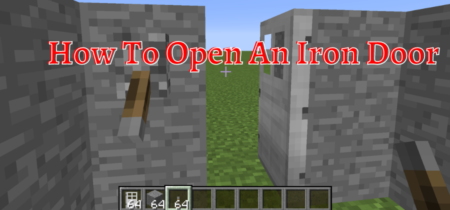Minecraft is one of the most popular and well-known games worldwide. It enables users to play games in different modes of games that delightened the players. Though Minecraft has low quality in its graphics, it requires a lot of RAM due to several modes running in the background.
Multiple things are running in the location of the game, which is why it needs more part of the RAM to run the game smoothly and gives better FPS (Frame per Second). Proper allocation of Ram is an essential part of the game. The game either crashes or does not start without it, especially when it connects with the server.
Check our separate guide on how to fix io.netty.channel.abstractchannel$annotatedconnectexception error in under 3 minutes.
How much Ram I should allocate to Minecraft? is the question always arise in gamers mind thus, if you want to play the Minecraft game smoothly and without any hurdles, you should place a proper space in Ram. Hence to decode all in depth, read this article it wills surely help you.
How much Ram should I allocate To Minecraft?
Most gamers are often worried about the specifications and RAM required to play any game to ensure their device is compatible with its specifications. So, this is the central question here as well when we talk about Minecraft, How much RAM should I allocate to Minecraft?
Minecraft takes 2 GB of RAM itself, but if you are playing with any mode, whether it is a classic mode or survival mode, you are recommended to own at least 4 GB of RAM. If you are looking for a smoothly running game, you should have RAM above 4 GB or at least 8 GB to play Minecraft smoothly at better FPS (Frame per second).
Between playing games, you should avoid multitasking to give space for Minecraft to utilize as much RAM as possible; otherwise, multitasking will stand hurdles while playing the game, which will be annoying for you.
Low RAM can slow your Minecraft
Low or improper RAM can slow down and badly effect the efficiency of Minecraft . Some other reasons of slow Minecraft is maybe the poor connectivity of your internet. In addition to this, If you have opened multiple and multitask programs which take up too much RAM space, it may effect the performance of game. Minecraft also slows down the FPS if your system is not capable of playing Minecraft smoothly.
Low RAM can also cause Minecraft not responding.
Why does Minecraft use so much memory?
The reason behind this is the memory leaks and the insufficiency of Minecraft. It will take more RAM if you open Minecraft for a long time. However, Minecraft cleans up an unnecessary part of the RAM, but still, it will not be enough as we required.
Steps To Allocate More RAM In Minecraft
As we have discussed above, the 4 to 8 GB is quite enough for playing a game smoothly, so allocating more RAM results in good fps, which will directly transform the quality and smoothness of your game.
There are more than one steps we will be discussed below.
Check out your RAM
Checking out RAM is the first and most essential step
- Find the setting icon and select the icon.
- Open About option.
- Click Device Specifications.
- There will be an option of stored RAM where you can easily find your answer.
Allocation of RAM using default Minecraft
If you play Minecraft, you will know the interface of the Minecraft launcher. Here are some steps for allocating Ram to Minecraft.
- After launching Minecraft, select the “Installation tab to the top.”
- Point your mouse towards the Minecraft version where you want to allocate RAM, click the three dots from the right top and select edit.
- “More options” will be shown at the bottom right of the screen. Could you select it and explore two more options?
- In the beginning, there will be a 2 Gb representation of how many gigabytes of RAM uses.
- Select save to store the settings.
Allocating RAM using the CurseForge ‘Minecraft’ launcher
- Click to launch Minecraft Launcher
- Select the favorite version of Bedrock or Java.
- There will be an option located at the top, “Installation.”
- Below there will be a list of released fixed versions to play.
- If you can fix the version, you can go for the most recent version.
- By hovering the pointer on it, you will find three white dots on the right side.
- Now select the Edit button under those three dots.
- An edit box will be open now. Click for the more options and scroll down to the “JVM Arguments.”
- Find out any number from the JVM argument box.
- Enter the number according to your requirements.
- In last, you must have to save the settings you edited above.
Allocate more RAM from the ATLauncher
- Open ATLauncher.
- On the right side, you will find a list of different options.
- Click on Minecraft or Java. There will be a pop-up box appear where you can find multiple options.
- Select the Maximum memory or RAM showing in the 2nd row.
- Here you can allocate the number of RAM.
- After doing these steps, click on the Save button.
Allocate RAM from Twitch Launch
- Click and open the Twitch Launcher.
- Click the mode of Minecraft to enter into it.
- Select the method which has to be edited.
- Click on the three-dot dots at the top right of the screen to select profile options.
- Search the memory setting and remove the use system box.
Conclusion
In the above discussion, we have given enough knowledge of how much RAM I should allocate to Minecraft? As we know, Minecraft takes up a lot of RAM, and you will find more and more smoothness during the game as you increase the RAM. Moreover, various factors become a hurdle in the smoothness and fps of Minecraft.
As we have seen multiple methods of allocating RAM to Minecraft on the other side, we have also suggested and recommended the shortest and simple step method: twitch launch. You can follow the simple steps and save your precious time by following the technique of the Twitch launch.
For better performance during the game, turn off the other task that runs on the backend, taking a vast RAM space. While playing the game, you are focused on the game, and there is no need for multitasking, so you should end those extra tasks and give your Minecraft more space to utilize the significant part of the game.
Also Read: