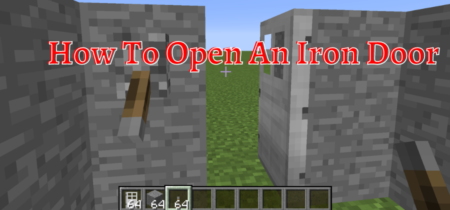If you play Minecraft on your computer, you may have encountered the dreaded OpenGL Error 1280 error that interrupts your game and stops you from playing until it’s resolved. Unfortunately, Minecraft does not resolve this error automatically, sometimes taking players hours to solve the problem independently.
This article will walk you through how to fix OpenGL Error 1280 (Invalid Enum) so you can return to destroying creepers quickly!
What is OpenGL Error 1280 in Minecraft?
If you’re playing Minecraft and suddenly a little pop-up appears reading Minecraft has stopped working, you’re not alone. The cause is an error with your graphics card called OpenGL Error 1280 in Minecraft. This error can also be referred to as GL_INVALID_ENUM.
Check our separate post on How To Fix the Exception_access_violation Minecraft Error.
Knowing how to fix Minecraft OpenGL error 1280 is quick and easy if you follow the instructions described in this article.
Why does this Minecraft OpenGL error 1280 occur?
The Minecraft OpenGL Error 1280 is caused by the Java edition attempting to render an entity with a custom-defined texture, which was never properly loaded. This error occurs if your computer can’t locate that texture and, as such, can’t render it correctly.
However, depending on how Java processes that data, you may get different errors on different maps or game versions. For example, some versions of Minecraft ignore any errors related to textures and entities entirely.
Other times, it might display a completely different error message than what is listed above. This is because Minecraft isn’t consistent in handling these types of errors. The good news is that you can do a few things to fix Minecraft OpenGL Error 1280!
The solution to Open GL Error 1280 in Minecraft
This error can occur for many reasons, usually missing or outdated video settings on your graphics card driver or missing a file. To fix it, follow these steps:
Download OPENGL32.DLL File
So, first of all, open Minecraft, then go about downloading the opengl32.dll file and paste it into the bin folder inside the Minecraft directory. If you don’t have an opengl32.dll file, then go on the internet and search for opengl32.dll download and click on the download button, then choose to save as option, choose where you want it to be saved; I recommend saving it on your desktop so that it is easy for you to find it.
You need to copy it and paste it into your bin folder if you downloaded it. After pasting the opengl32.dll file inside the Minecraft game directory, restart your PC or laptop and see if it worked for you or not.
Update OptiFine in Minecraft
You can also try updating Optifine in your Minecraft. If you have downloaded a newer version of Minecraft but are still getting OpenGL error 1280, you might need to update your version of OptiFine.
To do so, follow these steps: Download and install OptiFine. Open your Minecraft launcher and select Launch Options. Type in -Djava.library.path=C:\Users\YourUsername\AppData\Roaming\.minecraft\bin without quotes and then click OK. Run Minecraft!
Sometimes, you may have to restart your computer after updating OptiFine to work correctly. If that doesn’t work, try uninstalling OptiFine and reinstalling it again.
Update graphics card drivers.
Usually, OpenGL 1280 occurs when your graphics card drivers are not updated. Make sure your graphic card driver are up-to-date. Many video drivers come with an auto-update feature that automatically downloads and installs new versions when they become available, but make sure you’re checking for updates regularly.
You can go to the graphics card manufacturer’s website and download new drivers for your graphics card to fix it. If that doesn’t work, try updating all of your computer’s drivers with Driver Booster. This will ensure that all of your computer’s hardware is up-to-date, which may solve OpenGL error 1280!
Unable to Update the Minecraft Native Launcher? Check the link to fix that.
Getting Rid of All Shaders
If you’re having a problem where your graphics card won’t run shaders, then it means that one of your installed shaders is incompatible with Minecraft. If it’s all of them, it most likely means that your graphics driver cannot run shaders.
Here are two solutions: One solution would be reinstalling Minecraft and not choosing Launch Optifine/Shaders Mod when asked. Another solution is to go into your shader packs folder in .minecraft, delete them, and then run Minecraft without mods.
When you open your world, it will say no shader packs found, which means it will use default shaders instead of custom ones. After that, install one shader pack at a time until you find out which one is causing your problem.
Once you find out which shader pack is causing your problem, you can either delete it or rename it so that Minecraft won’t use it.
Check our post on How To Fix Minecraft Not Responding.
Disable Show GL Errors
In some cases, you may need to disable the showing of GL errors for Minecraft to run. Add -Datsun.java2d.noddraw=true to your command line arguments when launching Minecraft from a terminal window.
You should note that many graphics cards or drivers support a feature called Fast Sync, which is similar to V-Sync, but does not have negative side effects such as input lag and tearing. This may be a more viable solution for older graphics cards. However, you can still enable Fast Sync by using -Dsun.java2d.opengl=true instead of -Dsun.java2d.noddraw=true when starting up Minecraft in terminal mode.
Java update
You can also try updating Java to fix the Minecraft OpenGL error 1280 (Invalid Enum). There are two methods for doing so: The easiest way is by using your operating system’s built-in update feature. If you’re running Windows, you can update it through Windows Update.
Click Start and then select Settings > Update & Security> Windows Update. Once there, check for updates. If you’re running Mac OS X or Linux, you can update Java through Software Update.
To do so, open up a terminal window and enter: Sudo apt-get update && sudo apt-get install oracle-java8-installer.
After that’s done installing, restart your computer and try rerunning Minecraft. It should work now!
Temporarily disable mods
Most frequently, error 1280 is caused by an outdated version of Forge. If you recently installed a mod, you may have overwritten some files without notice and are now experiencing errors in your game. To fix these kinds of issues, you’ll need to disable all mods for your current world and re-launch Minecraft.
Follow these steps carefully:
1. Open your .minecraft folder. On Windows, it’s typically located at C:\Users\YourUsername\AppData\Roaming\.minecraft. You can open it by searching for %appdata% in your start menu and clicking on Roaming when it appears in search results.
2. Delete all files except for saves and resource packs from your .minecraft folder, then re-launch Minecraft. You should now be able to play without any issues!
Also, Check out our separate post on How to Fix Internal Server Error in Minecraft.
Conclusion
Minecraft OpenGL Error 1280 (Invalid Enum). It is a standard error in Minecraft and can be fixed by following the easy methods explained in this article. This will fix your problem with GL_INVALID_ENUM.
We’ve explained all the solutions to fix the error, So if you are also getting Minecraft OpenGL Error 1280 (Invalid Enum), follow these steps, and you’ll solve your problem in no time! If you have any questions or queries, please ask in the comments.
FAQ’s
What does OpenGL Error 1280 mean?
OpenGL Error 1280, or GL_INVALID_ENUM, indicates that an invalid enumeration parameter was passed to an OpenGL function. It typically occurs when an unrecognized or unsupported option is used.
Which functions can trigger OpenGL Error 1280?
Various OpenGL issue functions, such as glTexParameteri, glTexEnvi, glEnable, glDisable, and many others, can trigger this error. It depends on the specific function and the parameters being used.
How can I debug OpenGL Error 1280? To debug this gl invalid enum error, you can use glGetError function right after the OpenGL call that is suspected to trigger the error. glGetError returns the error flag and can be checked in the code to determine if an error occurred. You can also use debugging tools like GLIntercept or RenderDoc to trace OpenGL calls and inspect the state.
What are some common causes of OpenGL Error 1280? Some common causes include using incorrect or unsupported parameters, using deprecated or removed functionality, missing required OpenGL extensions, or insufficient permissions to access certain resources.
How can I fix OpenGL Error 1280? To fix this error, you should review the documentation for the OpenGL function you use and ensure that you pass valid and supported options. You may need to check for OpenGL extensions, update your graphics drivers, or modify your code to use alternative functions or parameters.
Why am I seeing OpenGL Error 1280 only on certain hardware or drivers? OpenGL Error 1280 can be hardware or driver-dependent, meaning it may occur only on specific configurations. This can be due to differences in the OpenGL implementation or supported extensions on different platforms. Updating your graphics drivers to the latest version can often resolve such compatibility issues.
Can OpenGL Error 1280 cause visual artifacts or crashes? While OpenGL Error 1280 itself may not directly cause visual artifacts or crashes, it can lead to issues if the error is not handled properly. Handling OpenGL errors to achieve the expected output and avoid potential program instability is important.
8. Are any tools available to automatically detect and fix OpenGL Error 1280? Some profiling and debugging tools, such as Apitrace and NVIDIA Nsight, can help detect and analyse OpenGL errors. However, warning, fixing the errors still require manual intervention by reviewing the code and appropriate documentation and ultimately update the
Also Read: