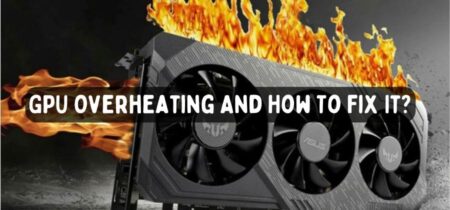Temperature change in the CPU is not a good sign, especially when you use it for the general tasks that would normally not affect the CPU’s working. Still, in these conditions, the temperature suddenly goes up and down. This should be addressed quickly, and you should take the necessary measures to solve the issue. Leaving the CPU in these conditions and using it like that might lead to severe consequences and can cause irreparable damage.
If you are also experiencing the same problem, then there can be one of the many reasons behind that. In this article, we will discuss the causes of Cpu temperature jumping up and down and the possible solutions to fix the issue. So let’s begin.
Reasons of CPU temperature jumping up and down
There might be different reasons for the problem of CPU temperature going up and down. These reasons can be due to the problem in the hardware or can also be due to software problems. These are the main causes of the Cpu temperature jumping up and down:
- Using the CPU for a long time without breaking it can cause a problem.
- Playing online games for a long time.
- Opening and working with different applications and software can cause the issue.
- Opening several tabs of the chrome simultaneously.
- Using the PC for a long time without cleaning it.
- An incompatible or older cooling system that is not working effectively.
- Corrupt files or viruses are working in the background.
Solutions
Luckily, there are many solutions that you can try to solve the problem. If you know the cause of the problem, then good. If not, you must try all the solutions, and one of them will work for you.
Check our separate post on How To Turn Off Computer Fan?
Clean the system
Dust is the biggest enemy of the CPU that not only restricts the flow of the wind but can also act as a thermal insulator. Cleaning the dust from the internal components of the CPU is very important. You will need an air blower, toothbrush, thermal paste, and alcohol to clean the system. These are the steps to do the cleaning.
- First of all, turn off the computer and unplug all the connections.
- Now take the CPU outside to a well-ventilated area that can be cleaned easily.
- Open the CPU case with the screwdriver and secure all the screws in a jar.
- Now gently remove the visible debris by hand.
- Use the air blower to clean the dust from the CPU and avoid sensitive areas such as the processor or graphic card.
- Use the brush to clean the small areas where the blower is not good.
- Clean the surface for the thermal paste with the alcohol.
- Take the thermal paste into the syringe and apply it carefully.
- Use the alcohol to clean the surfaces completely to make them look new.
- Wait for some time until the alcohol evaporates.
- Cover the CPU and tighten the screw.
- Make sure that you do not disturb any wire or connections.
- Start the computer by following extreme caution.
- Check to see if the problem is solved or not.
Cooler issues
There could be overheating problems in the CPU due to the incompetent working of the CPU cooler. First of all, you need to check if the cooler is in the right position or not. Misplaced CPUs can also cause the CPU temperature to rise. Simply place the heat sink in the right place.
There might also be the problem of damage or unreliable heat sink. Your CPU might be heating because the CPU cooler is not up to the task. For this problem, you must change the CPU cooler. Make sure that you buy the CPU cooler that is reliable and is compatible with your CPU. also, make sure that there is enough space to put it in place.
But do you need a CPU cooler? check the answer in our separate article.
Run The Antivirus
There are strong chances that the unwanted programs are working in the background, causing the system to work with extended loads, resulting in the CPU temperature going up and down. There are several ways by which you can check the programs are working.
- Open the task manager by pressing alt + ctrl + del.
- Go to the process and check for the property getting the most used from the CPU, memory, and disk.
- Arrange the most used property in descending order and end the processes you are not using.
- If the processes start, go to the startup tab in the task manager and disable the unwanted apps.
There is also the possibility that the virus is causing the problem. In this case, run the antivirus to check for viruses and malware. Also, ensure that your system is updated to eliminate viruses easily.
Also, check our post Does CPU Affect FPS?
Change The Ways To Use It
There is a possibility that the problem is not even in the CPU but in the way by which you use the device. Of course, using anything for a long time is not good, and even the most reliable and expensive machines will reach their limits. If you continuously use the machine without any pause and break, it will cause suddenly overheating. These are the ways by which you can use the device with more efficiency.
- Try taking a break. The best way is to use it for 3 hours with a 1-hour break.
- Please do not leave the unwanted programs open and close them immediately after their work is finished.
- Place the device in a well-ventilated and cool place.
Check our article on What Should Be the Normal CPU Temperature While Gaming?
Conclusion
Cpu temperature Jumping up and down is not a good thing, and you should solve this problem as a priority. In this article, we have discussed several methods to solve the issue. The main cause of the problem is usually the dust that restricts the flow of air and traps the heat.
You can also significantly control the problem by changing how you use it. Virus and malware attacks can also cause the CPU temperature to go up and down, and you should run the scan to identify them. I hope this article solves your issue. Good luck.