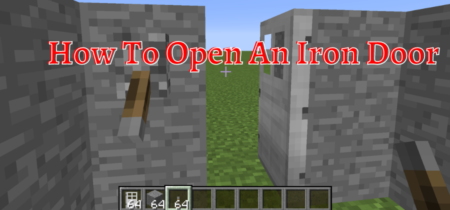Minecraft is by far one of the most anticipated games, and many players worldwide are playing this game. Minecraft is a complex game, and there can be various bugs and errors. There are many issues that Minecraft users can encounter when they are trying to start it on the PC, and one of them is Minecraft exception_access_violation. Minecraft just fails to start with this error message on the screen.
This error can be a nightmare to get rid of because most gaming errors can be solved by changing the settings in Minecraft, but with this error, Minecraft refuses to start.
This article will provide you with the best ways to solve the problem of the Minecraft exception_access_violation error, while we will also decode the ways to avoid this error.
Check out our separate post on how to fix io.netty.channel.AbstractChannel$AnnotatedConnectException error in minecraft.
What Is Minecraft Exception_Access_Violation Error?
Minecraft is one of the most popular games in the world. The game was designed using the Java language and is played worldwide. In the event of some mistakes or glitches in the programming languages, the game fails to run on the PC. This happens without any warning or notification, resulting in the game’s crash while the gamer tries to open it.
The game does not disclose much information about the cause or the source of the error except for the error message Exception_Access_Violation Minecraft error with the error code 0XC0000005. The error message relates to the failure of the program to work out Java.
Causes Of Exception_Access_Violation Error
Although the game was released in 2011, it is still popular today and is played by a large gaming community. There are many versions and updates of Minecraft, and the common cause of all the problems is the incompatibility of the program due to the difference in versions.
These are the leading causes of the Exception_Access_Violation Minecraft error:
- Deleted, missing, or corrupted Java components
- Improper or interrupted installation of Minecraft
- Enabling the user account control might also cause the problem
- Any program or application conflicting with the working of Minecraft.
- Using the integrated or incompatible graphics card.
- Using the outdated display adapters
- Viruses or malware in the computer
- System settings prevent the program
- Junk files interfering with the program
How To Solve Exception_Access_Violation Minecraft error
There are many causes of the Minecraft Exception_Access_Violation Minecraft error, and to counter them, there is more than one solution. We are going to start with the easiest solution which can solve the common cause of the problem and move on to higher levels.
Basic Troubleshooting
The first step in solving any problem is the troubleshooting of the program because most of the time, it is because of the glitches in Windows computers. That means the program running in the background might be causing the problem
- Go to the task manager by pressing Alt + Ctrl + del simultaneously.
- Select the more detail option from the left bottom of the task manager.
- This will show all the running programs on your system.
- Turn off all the unwanted programs that you think are unnecessary.
- Open Minecraft to check if the problem is solved.
If the problem is still there, move on to the next step.
Removing Junk Files
There can be a tremendous amount of junk files on your computer that have no purpose and are taking up a vast amount of storage. Moreover, they are interfering with other programs to degrade computer performance. Junk files can be created due to the improper installation or uninstallation of the program.
- Go to the start option and type disk cleanup.
- It will show the option to select the drive you want to clean.
- Select the drive in which Minecraft is installed that is local disk C commonly.
- Click Ok; it will run the scan and point out all the irrelevant files on the disk.
- Select All and click Ok; it will show a confirmation message, click delete all files on that.
- All the junk files will now be deleted.
Check to see if Minecraft has started working.
Reinstall Java Runtime Environment
Another leading cause of the error might be the wrong installation of Java or corrupt Java programming. The best option in this situation is the reinstallation of the Java program on the device. But before that, make sure that you uninstall complete Java components from the device successfully.
- Go to the control panel from the Start menu and Uninstall the program.
- Select the java program there and uninstall it.
- Now run the disk cleanup to clean any junk file or folder of Java.
- After the uninstallation is completed, go to the official java website and download the software libraries installer.
- After completing the installation, restart your computer to implement the new settings.
- Check to see if the problem in Minecraft is solved.
This error might be similar to Internal Exception Java.io.ioexception In Minecraft, so its better to check one too.
Upgrade Display Adapters
If the graphic card driver is not up to date, it can also cause a problem. To avoid or fix the error, you might have to update the display adapter; these are the steps to follow:
- Go to the device manager by pressing Win + X and selecting the device manager in it.
- Right-click on the display and the GPU that you are using.
- Right-click on it and select the update driver.
- It would open another window where you complete the steps of update.
- Once the driver is updated, restart the computer and check if the problem is solved.
Check For The Game Conflicts
The conflicting programs and malware may also cause Minecraft to stop; since the data execution prevention takes Minecraft as the malicious file, it prevents it from running. You can easily solve the issue by:
- Go to windows and type advanced system settings.
- In the advanced system settings, select the advanced tab
- Select settings and select the data execution prevention tab.
- Now click on the Turn On DEP for all the programs and services except those I choose.
- Now click on add, and choose Minecraft.exe
- Click Ok to save the changes
If the problem persists, go to the following method.
Modify The Options File
Changing the options file might also solve the issue, as some users have reported it. Just follow these steps.
- Open the drive where Minecraft is installed.
- Go to users > (Username) > Appdata > Local > .minecraft > Options.Txt File.
- Right-click on it and choose open with notepad.
- Look for the line FboEnable: True and change it to FboEnable: False
- Save the changes and close the file
- Check to see if the problem is solved or not.
Reinstall Minecraft
If the game is not launching after all the methods, it is better to delete the program because it might have other problems that can also harm the device. Uninstall the program properly and then download it from the authentic websites. You can easily download the game from this website.
Conclusion
Minecraft is one of the best games, and the users can solve the error of Minecraft Exception_access_violation by following the above steps and tricks. If Minecraft is not opening for any reason, then the above steps will surely help you.
Just make sure that you follow all the steps in the correct order. Post the method by which your issue is solved, and if you have any queries or suggestions, comment below; your comments are highly appreciated.
Also Read:
Fix OpenGL Error 1282 In Minecraft