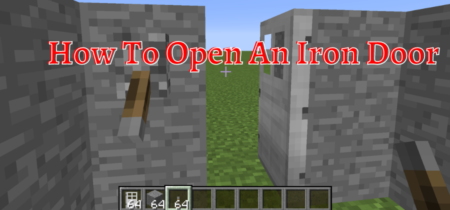So, your friends just invited you to play a Minecraft game, and as soon as you run it, it shows an error. The error says that there is an internal exception: Java.io.ioexception. It is the most common problem faced by Minecraft users. Although it might sound a bit techy, if you follow proper steps, it is effortless and straightforward to solve.
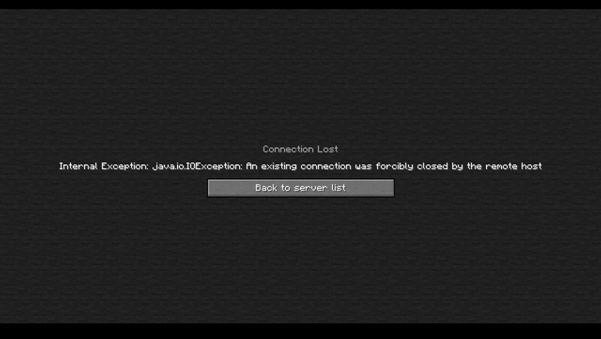
Some Basic Testing
Minecraft is a well-known video game that was created with Java. Using this game, players may build and dismantle multiple bricks in three-dimensional landscapes. However, there are a lot of flaws and faults. Internal Exception is among the most common faults. java.io.ioexception.
According to a study, the java.io.ioexception issue is most commonly seen while trying to enter the domain. The problem might be caused by several factors, including bad internet access, security or firewall software, or even Minecraft itself.
Check our post for Hamachi not working with Minecraft.
Test if the problem is resolved by using a different network cable (when using an ethernet cable) before continuing with the methods to remove internal exceptions in Java.IO.IOException. Whether your username is too lengthy (7+ characters), see if decreasing it to 7 or fewer characters fixes the problem.
Also, see whether your internet connection fulfills Minecraft’s minimal requirements. Also, if you’re using Minechat, be careful to log out/disconnect it before closing it. Also, see whether running the Minecraft starter (or server) as an admin fixes the problem.
This error might be related to other similar error io.netty.channel.abstractchannel$annotatedconnectexception, so it would be better to check this out.
If none of the above-mentioned solutions work, then it is time to proceed to the more complex ones:
Fix 1: Clean The DNS Cache Of Your Computer
If your program’s DNS cache is faulty, the Java.io error may appear because the server cannot identify the web domain. Clearing the DNS cache (which forces the computer to re-fetch the data) may be the solution in this case.
- Click the Windows icon at the bottom left search for Command Prompt. Hover the cursor over it, right-click and then Run as administrator.
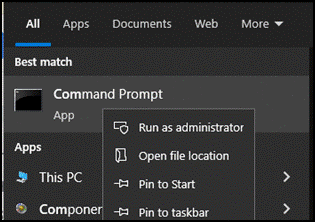
- Now write the following code one by one and run it.
ipconfig /flushdns
ipconfig /release
ipconfig /renew
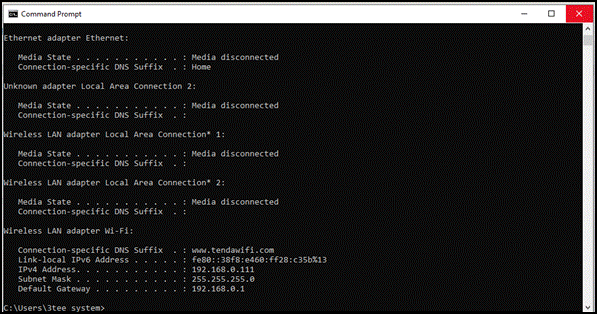
Now, close the command prompt and run Minecraft. Hopefully, the problem will be resolved by now.
Fix 2: Re-Install The Minecraft Launcher To The Latest Version
If the Minecraft application of your computer is outdated, it may cause conflict between the opener and the host, resulting in an internal error. In this case, upgrading the Minecraft launcher to the most recent version can be the solution.
But first, see whether you have more than one account registered with the Minecraft launcher, and if you do, just keep one of them and delete the rest.
- Run the Minecraft launcher and choose Options right beside the username button.
- Then press the Force Update option to upgrade the launcher.
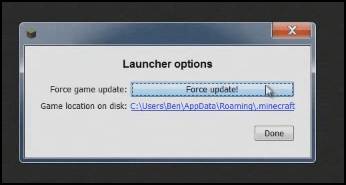
- Relaunch the Minecraft launcher when the upgrade is complete to see if the Java.io exception problem has been resolved
- If not, see if switching to a different launcher fixes the problem.
Fix 3: Disable the Resource Pack for the Server
Players can customize many things using resource packs (outfits, audio settings, characters, splash screens, and so on); however, this personalization can block client/server connection, resulting in an IO.exception. Removing the server’s resource pack can fix the problem in this case.
Also, Check out if you are having Minecraft internal server error.
- Choose Multiplayer on the Minecraft launcher.
- Now select Edit on the server that’s causing you problems.
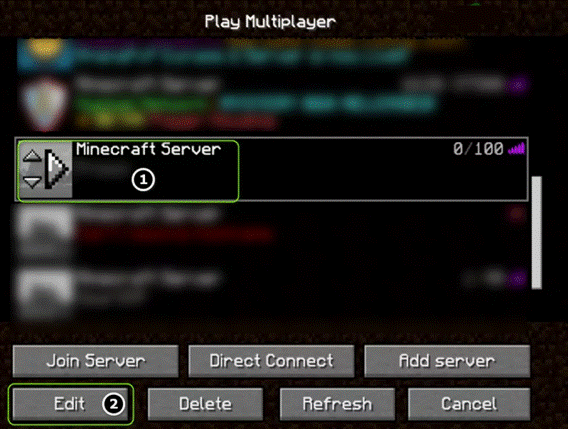
- Next, go to System Resource Packs and deactivate it, then click Done.
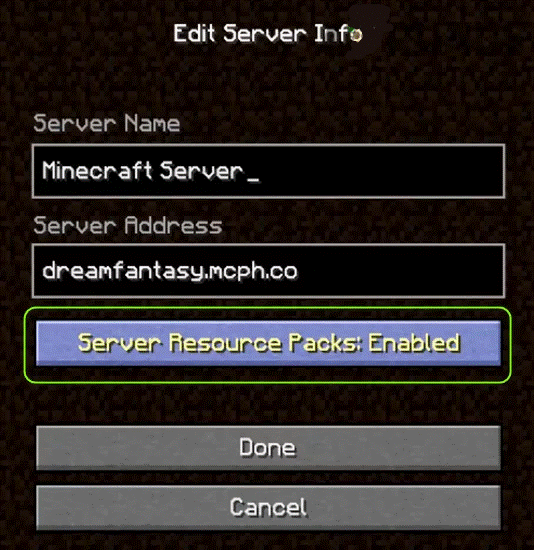
Hopefully, your Minecraft game will run now.
Check out our separate post for Friend can’t connect to Minecraft server.
Fix 4: Delete Unused Apps
If the software on your computer interferes with Minecraft’s operation, you may run into the Java.io.ioexception problem. In this case, deleting the clashing app may be sufficient to resolve the issue. You can perform a clean boot on your computer to identify the faulty software. On the other hand, you can remove all the unnecessary applications on your PC.
- Click on the windows icon in the start bar and search for the control panel.
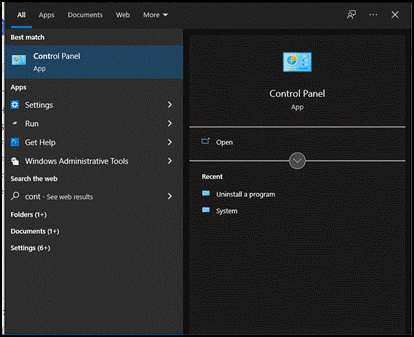
- Now click on Uninstall a program.
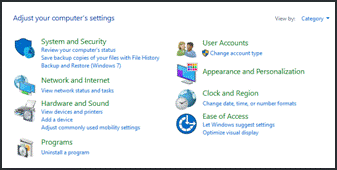
- Now, uninstall all the unnecessary apps that might clash with Minecraft and cause the java.io.ioexception error.
Fix 5: Uninstall And Reinstall Minecraft Launcher
It is the simplest method to solve java.io.ioexception. Uninstall the Minecraft launcher from the control panel and then restart your computer. Reinstall Minecraft from their website and run it as an administrator. Hopefully, the problem will be gone by now.
Check our guide on how to uninstall mods from Minecraft.
Fix 6: Change The Firewall Configurations
Your system’s firewall is responsible for keeping it free from any internal or external malware along with handling every program’s data access. If your system’s firewall prevents access to the data required for Minecraft to run, you can get an internal exception error.
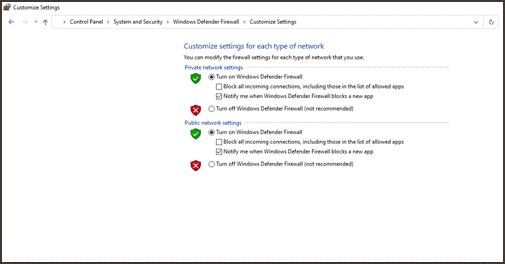
In this case, changing the Firewall settings can help. Before trying anything else, check if Minecraft runs after turning off the firewall. If yes, immediately turn on the firewall, change its settings, and allow Minecraft through the firewall.
Warning: Make sure that you don’t keep your firewall turned off for long. Turning off the firewall exposes your computer to many potential data exposure and risks.
Check our separate guide on How To Allow Minecraft Through Firewall?
Fix 7: Disable The Antivirus
Not only the firewall but your antivirus can also cause this java error. There are some files that the antivirus considers harmful and prevents running. To resolve this issue, turn off the antivirus and then check if the launcher runs or not.
Different antiviruses have different procedures to turn them on or off.
Fix 8: Check Your Network Connection
Changing the wifi network can resolve the problem. If you have a network connection on your phone, turn on the hotspot, connect your pc to your phone’s wifi network, and then check if the server works. Moreover, if you have multiple wifi routers, try shifting to another.
Then again, try to run the Minecraft launcher. If the Minecraft launcher is running fine now, then it’s most probably the issue with your wifi network.
Your LAN having issues? No worries, Check out our post to fix Minecraft LAN not working issue.
Fix 9: Change The Launcher You’re Using
Java.io.ioexception generally occurred due to a Java problem, which explains that the Minecraft game is running fine and only the launcher is faulty.
Despite having an updated version of Java on your computer, some launchers might still use the outdated version. This can result in various errors and malfunctions, such as the one you’re currently witnessing.
In this scenario, you can solve it with two tricks. Either install the .jar Minecraft launcher, or you can make the game launcher choose the most updated version of the application installed on your computer.
Also, Don’t forget to check Exception_access_violation Minecraft Error.
If you go with the second one, you must open your game launcher’s options and go to the Java settings, where you must directly update the password from an earlier version of Java to a fresher and latest version of Java.
Fix 10: Login To Your Minecraft Account On A Different PC
At last, give it another try by logging into your Minecraft account from a different laptop or PC. Users sometimes change the default Windows setting in a PC which might cause the io.exception error to occur.
If your Minecraft account works fine on other computers then it’s the fault of your windows and not any software program. To resolve this issue on PC, you will have to re-install the windows.
Here’s a complete guide to find buried treasure in Minecraft.
Conclusion
The network device forcefully stopped the communication in the server and your computer when you were running Minecraft, which might be because your firewall restricted access.
Outdated or incompatible Java editions and issues with your Wi-Fi network can also stop a steady connection between the host and your computer.
We hope that the methods we described in this article helped resolve the internal exception java.io.ioexception problem and allowed you to resume enjoying your favorite game, Minecraft, with your friends. You should go through all of the procedures in the post one by one to solve the issue you’re having with Minecraft accessibility.
Frequently Asked Questions
Can any of these solutions damage my computer or data?
Well, it depends. Potentially only turning off the windows firewall and antivirus can cause harm to your PC or data. Other than that, none of the solutions have any risk. Just make sure to follow the step-by-step procedure. Otherwise, you will find yourself in another trouble.
What exactly does Internal Exception Java io.io exception error mean?
This Java error generally indicates that the input and output operations of the Minecraft server are glitchy. The issue arises in Minecraft when your computer fails to join the Minecraft server.
If this problem arises due to an error in the Minecraft servers, the programmers and developers use java code blocks to resolve this issue in no time.
Can I solve Java Io. Io exception issue with basic computer knowledge?
Yes, all of the procedures mentioned above are described keeping an average Minecraft user in mind with basic computer knowledge. Just make sure not to try anything else; otherwise, you can mess up with the settings and may encounter even more significant issues.