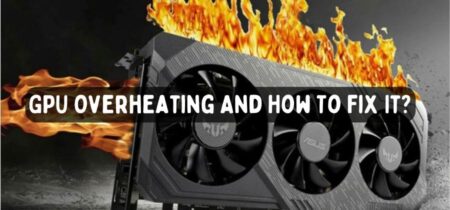When you’re playing a game, have you ever noticed that your screen suddenly goes black for a moment and back on again?
Well, that’s called artifacting.
It is a common problem that many people experience, and it can be frustrating when your graphics card starts to malfunction. Graphical glitches cause it in the image. If left unchecked, the entire screen will fill up with a checkerboard pattern, or it could be something minor or repeated pixels.
In most cases, it’s not a big deal, but if it happens frequently, it might indicate that your graphics card is starting to wear out.
In this article, we’ll tell you what triggers GPU artifacting and how to fix it if it starts happening to you. So if you’re having problems with your graphics card, read on for solutions!
Exactly What Is GPU Artifacting?
GPU Artifacting is a phenomenon that occurs when a graphics processing unit tries to render a pixel that doesn’t exist. When the GPU is overloaded, artifacts are caused by processing issues. It leads to graphical artifacts resulting in the screen showing pixel colors.
While this is not a new phenomenon, there are solutions to it. However, the problem may require a certain frequency and voltage level for a GPU to function correctly. When clock speed is increased too much, GPUs will not function properly, resulting in bad frame output and artifacts.
What Are The Signs Of Artifacting?
GPU artifacts can also occur for reasons other than hardware problems. Software problems are possible as well. Therefore, we will cover the various situations you may encounter when dealing with this issue on your computer.
Example 1: GPU Artifacts May Appear After Booting
It is most likely because of a hardware problem if you notice these artifacts soon after starting your system. If your GPU cannot process any visuals on your screen, you can assume it is broken, or something’s wrong with the configuration.
If you have started your system normally, the drivers aren’t yet loaded, so you can’t blame them either. Any software or game you open will display the artifacts if you see them from the start. It can be difficult to navigate your system when things get out of control. Even the system itself could be a hassle.
These artifacts can make things even worse for you since you can’t see anything on your screen. To fix moving artifacts, you may need professional assistance.
Example 2: GPU Artifacts In A Particular Game Or Program
In most cases, you will encounter this problem. Either your software can’t display what you want, or the hardware doesn’t allow you to do it.
It occurs when you try to run a game most of the time. As a result, the screen displays everything in the current form if the system does not have the required resources.
Example 3: Constant GPU Artifacts
Most of the time, you will see this happening. When a GPU is damaged, the visuals won’t be processed correctly. The artifacts will be visible until a clean replacement or a proper fix is made.
There are always some unwanted elements occupying your screen every time you start your system. If so, remove it. Still, if you are experiencing this error, you should replace your GPU right away.
GPU Artifacting: What causes it?
Visual artifacts are errors produced by video cards. They may be caused by hardware or software. An artifact appears before the operating system loads at the power-on screen, so it isn’t the driver’s fault; the operating system hasn’t started yet.
Software Or Hardware Problem
Visual artifacts only appear in one program, which is a software issue. However, the problem may stem from a driver problem or hardware damage if there are artifacts in many programs.
It is recommended that you run the update driver-drill first if you see the artifacts only after the operating system has been loaded. Reinstall the latest display driver after updating the motherboard chipset driver.
You should always update the driver, even if you think the hardware is the issue. The best way to proceed is to use simple software solutions first and assume your hardware is poor.
It’s Most Likely A Cooling Issue
Artifacts are often caused by overheating, so make sure your video card’s fans are working. Depending on the program you run, the video card’s temperature varies. Most video cards are cooler when running non-3D programs, but the temperature will rise when you run 3D programs.
It is usually the result of overheating when artifacts first appear after a few minutes of playing. High temperatures cause the silicon chip on the video card to run slower. Maintaining the standard clock rate becomes more difficult as chip temperatures rise.
Check out our separate post, if you don’t know what should be your normal CPU Temperature While Gaming?
Old Graphics Drivers
If your Graphics card’s drivers are outdated, you may experience artifacting. Up-to-date graphics card drivers can cause stuttering, tearing, and artifacts. Installing beta graphics card drivers can also create artifacts. These drivers should not be used.
Dust Can Cause Artifacting, But How?
Dust can cause artifacts on the GPU. Due to dust in your computer, hot air will not escape from the air vents, increasing the temperature of your GPU. Artifacts and thermal throttling are possible as a result of overheating your GPU.
Dry air can be blown through your computer’s vents to remove dust using a blow dryer. Be sure to clean the cooling fans, as dust shouldn’t adhere to them.
What Is The Best Way To Fix GPU Artifacting?
Following the discussion above, you might know all the possible reasons for GPU artifacting. You can apply the fixes easily now.
The first step is to get started.
Solution 1: Fixing Overclocked GPU
Your GPU might be overclocked, which is why it is artifacting a lot. As a GPU’s voltage increases, its current increases, and speed can be reduced. If your GPU cannot handle all the visuals properly, you will start seeing artifacts.
Other things can happen if your GPU is overclocked. These voltage levels can damage or burn overclocked GPUs.
Using the same software you used to overclock in the first place, you should first remove the overclocking function.
Solution 2: Problematic Graphics Drivers
Updating your Graphics card drivers is a great solution if they are outdated. NVIDIA and AMD have developed tools that automatically download and update graphics card drivers.
Directly from the tool, you can check for and install newer drivers. The tool checks for driver updates automatically and allows you to download them. Your graphics card driver should be updated to the latest stable release.
Solution 3: Look For Heating Problems
Gaming machines are mostly affected by temperature. Additionally, GPU overheating can cause some other problems, such as artifacting.
Usually, the heat issues begin when you play games, edit videos, or do other high-end graphics tasks. It may be hard to detect the heating issues inside a laptop because you cannot see them.
On a desktop, all cooling fans can be easily checked. Your graphics card placement is very important if you are doing it yourself.
Solution 4: Reduce Graphics Quality
Radiation can be reduced by lowering your computer’s graphics quality. Consider going from ultra-high to medium or lower if you can while avoiding all artifacts! Third-party apps, like Nvidia GeForce Experience, can be customized to meet specific gaming needs.
The app is designed to eliminate most artifacting problems. But some games may need more specific features depending on the game mode.
Solution 5: In Case Of Failure
If your cooling system is great and you stopped overclocking, you need a new graphics card. If there are artifacts, it indicates a problem with your video card. Get in touch with an expert instead of doing it yourself.
There is no way to fix GPU damage caused by heat or any other cause. Installing a new Graphics card on your device is always a good idea. If you’re not an expert in graphics hardware, don’t try to fix your graphics card manually. Attempting to do so may cause additional problems.
Check out our guide on Best Graphics Card for Ryzen 7 3700x.
What Are The Effects Of Artifacting On Your GPU?
The artifacts appearing on your screen tend to indicate a damaged GPU. Problems with the card or system configuration can also cause this. Therefore, if you are experiencing those artifacts at the moment, you should always check the state of your GPU.
Excess heat can damage your GPU. You should know that artifacts are signs that your GPU is already damaged or can not function properly.
Check our post on CPU Temperature Jumping Up And Down.
GPU Artifacts Are Not Always To Blame
The majority of things that appear to be GPU artifacts are not. The VRAM rather than the GPU can sometimes cause artifacts and glitches. Note down when they occur to distinguish them from other types of problems, like system crashes or application errors.
To begin, note down which parts happen at various times during gameplay. Compare these values with those who encounter a similar problem but do not experience it as often. You can then determine if another factor still affects performance, despite how much memory has been used.
Summary
Hopefully, you’re now familiar with GPU artifacts and all related things. As much information as possible has been covered in this article.
Furthermore, we suggest you contact an expert familiar with computers or GPUs.